You can get your Google calendar API keys using your google account by authorizing It. To get your own Google Calendar API Credential you need to follow step by step guide explained below:
Step 1 – Open to Google APIs Console using this link- https://console.developers.google.com/apis
Step 2 – Login to Google API Console using your Google account
Step 3 – After login, you are redirected to Google APIs Dashboard. Here you need to enable Google Calendar API. Click on “ENABLE API AND SERVICES” link to enable it. This will redirect you to all Google APIs list page. Here in the search bar, type the “Google Calendar. It will filter or search the result as below screenshot. Click on the first result item which is Google Calendar API.
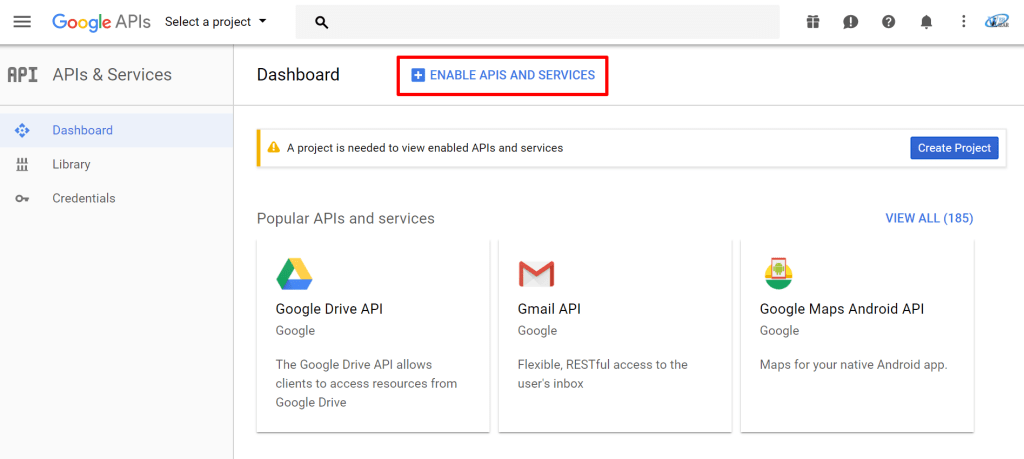
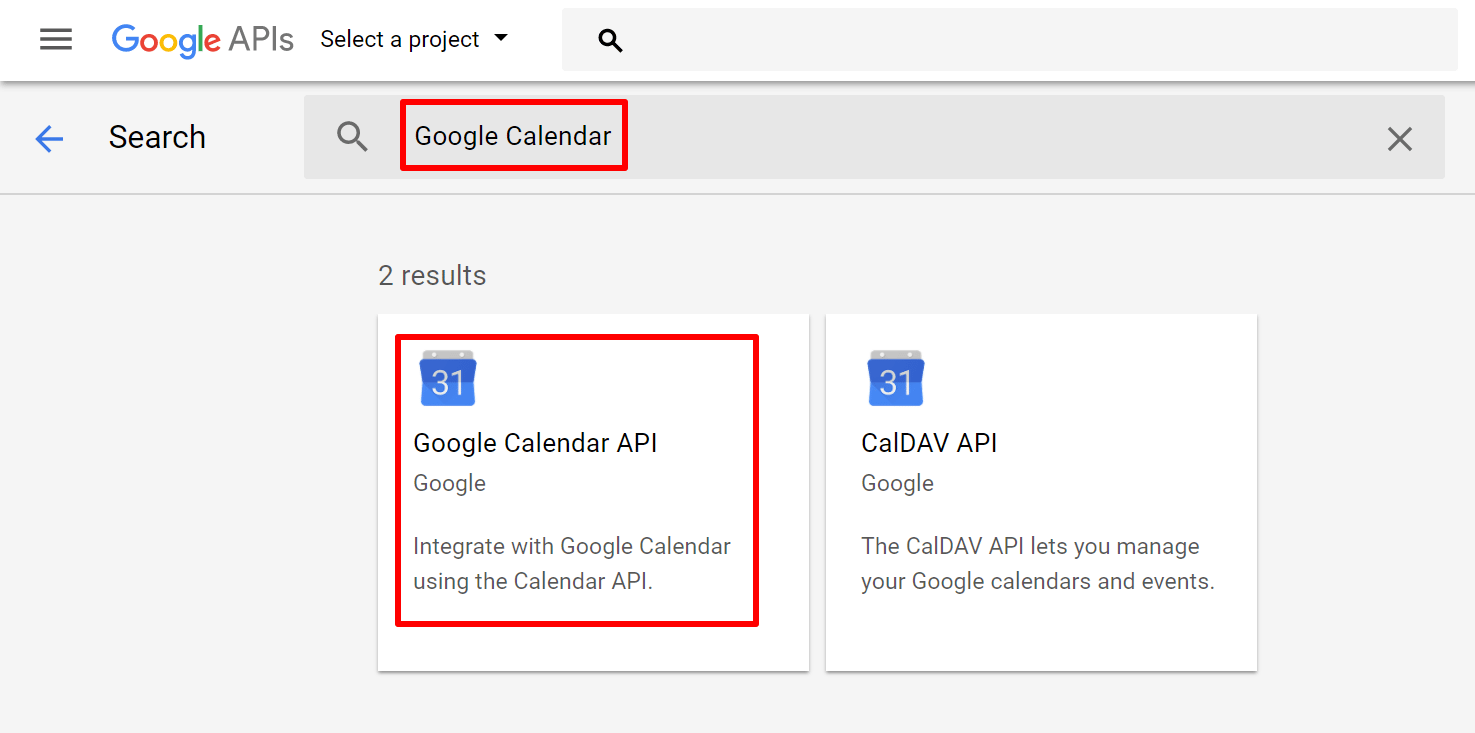
Step 4 – After selecting the API result this will show a button to enable it hit that button.
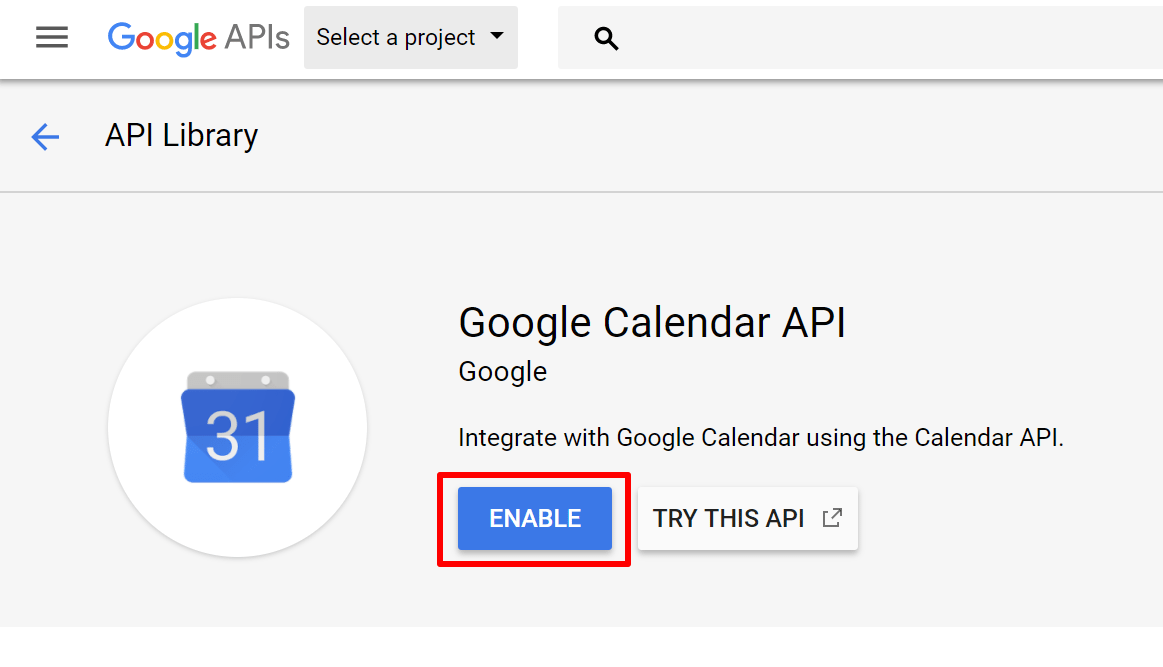
Step 5 – You need to create a project to use or enable any Google APIs. It will redirect you to project creation page, where you need to create a project. Click on “Create” button.
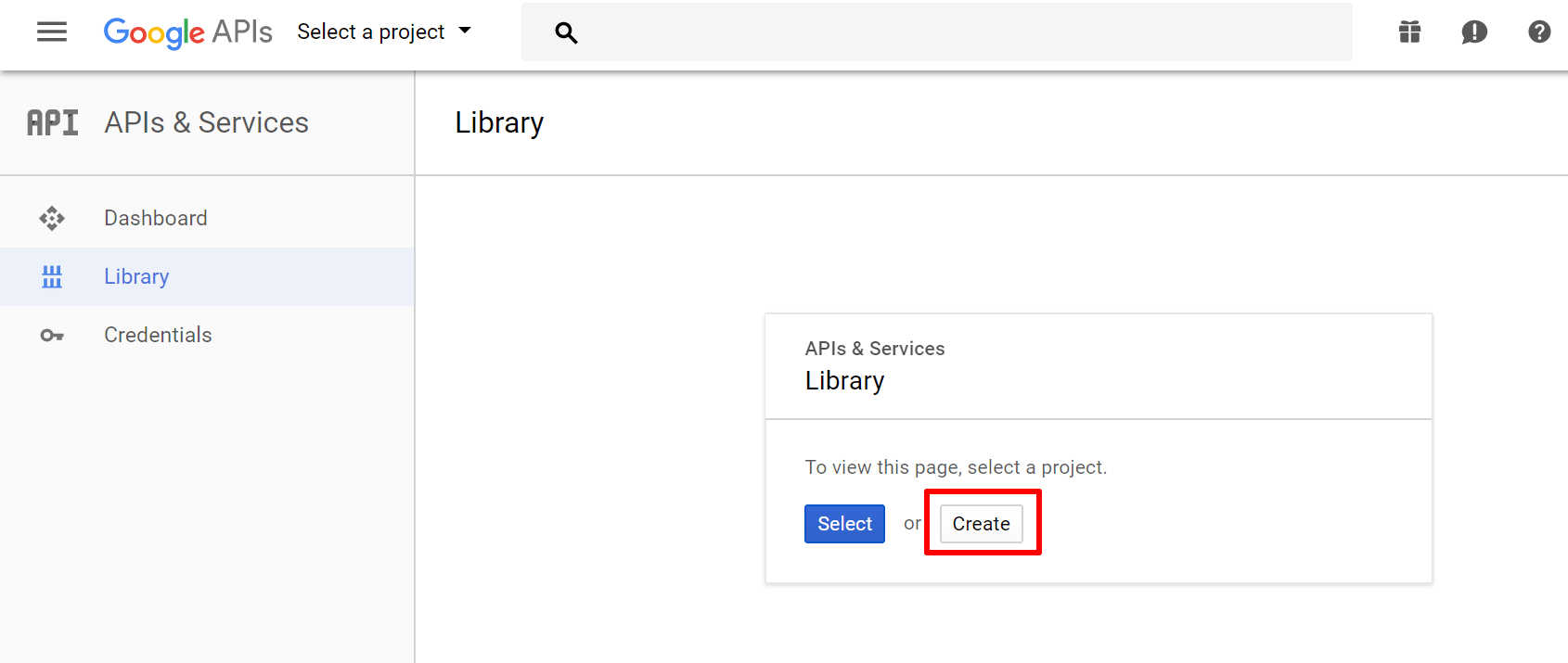
Provide a Project Name like – Easy Services Booking same as below screenshot, you can specify the project name on your own. We are creating this client id and secret key to use for Easy Services Booking extensions that’s why we named the project with the same name as the plugin.
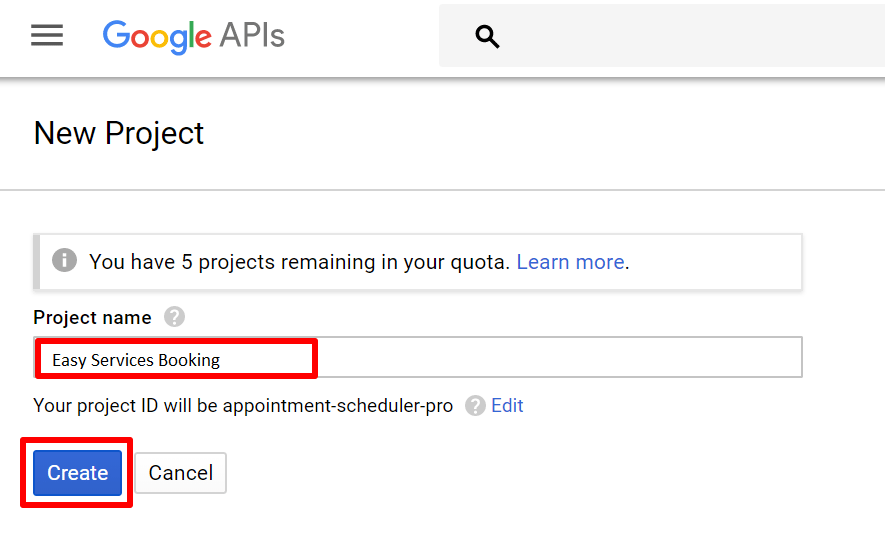
Now, after project created successfully, you can enable Google Calendar API.
Step 6 – Now, we will generate the API credentials. Click on Credentials link or after enabling calendar API you will automatically redirect to the credential page. Follow the below screenshots.
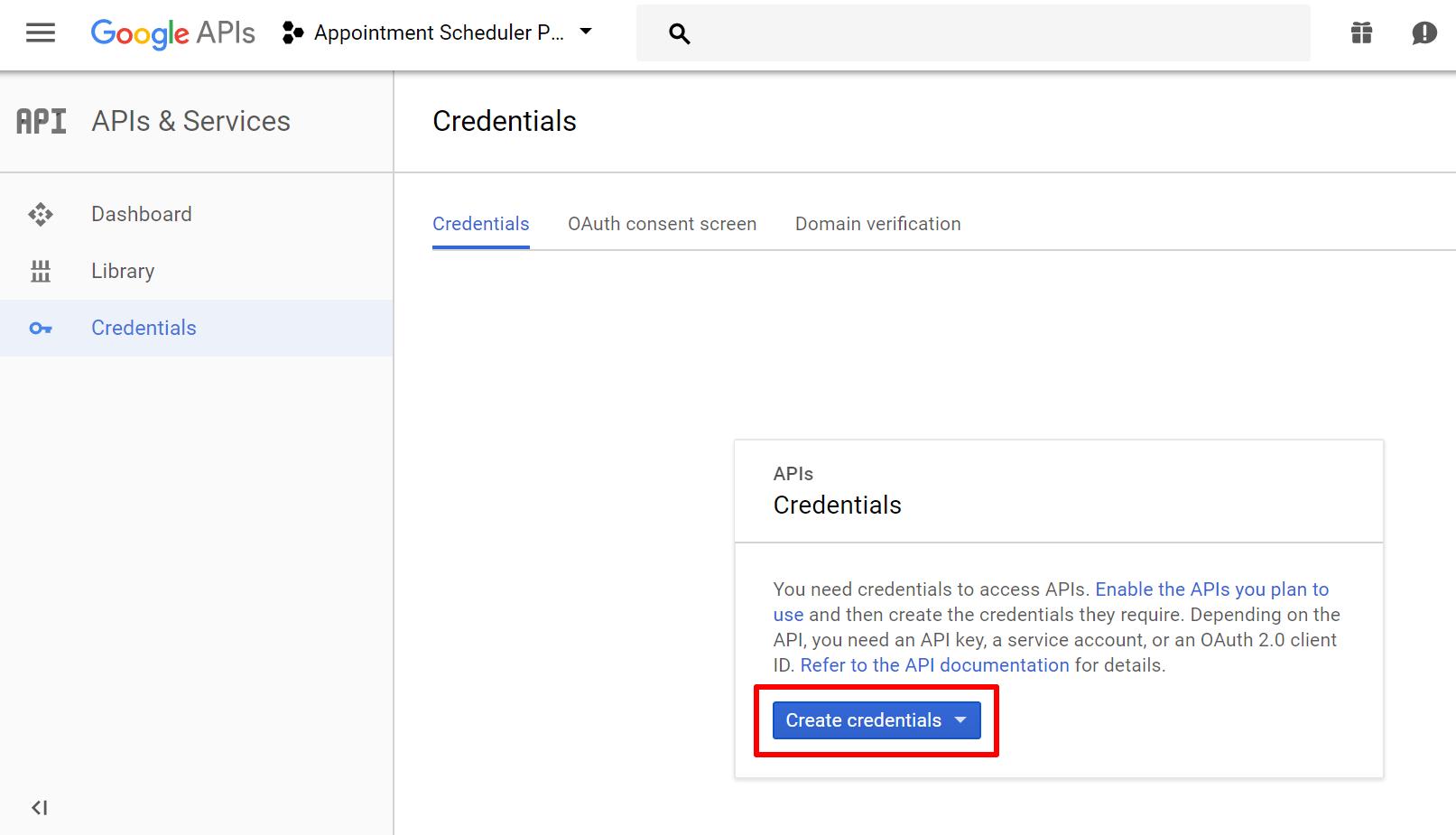
Select OAuth Client ID for access type , and don't forget to add Authorized redirect URI link: https://www.yourwebsite.com/easy-services-booking/administrator/index.php?option=com_easyservicesbooking&task=configuration.googleredirect
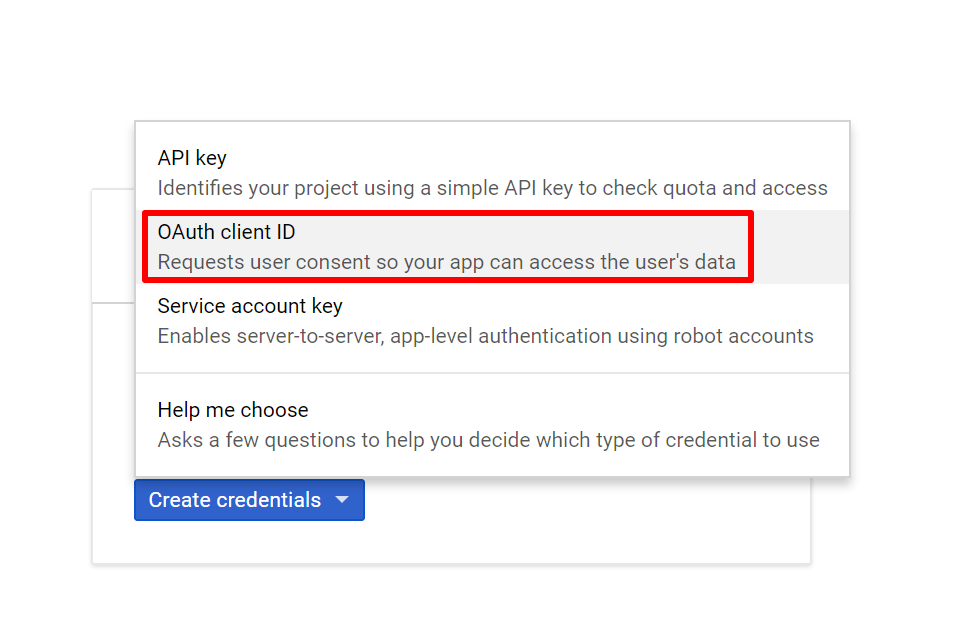
To get the OAuth Client ID you need to set up a consent screen, this screen will be displayed at the time where you will be authorized to Google Calendar API using Client ID and Client Secret. Click on “Configure Consent Screen” button.
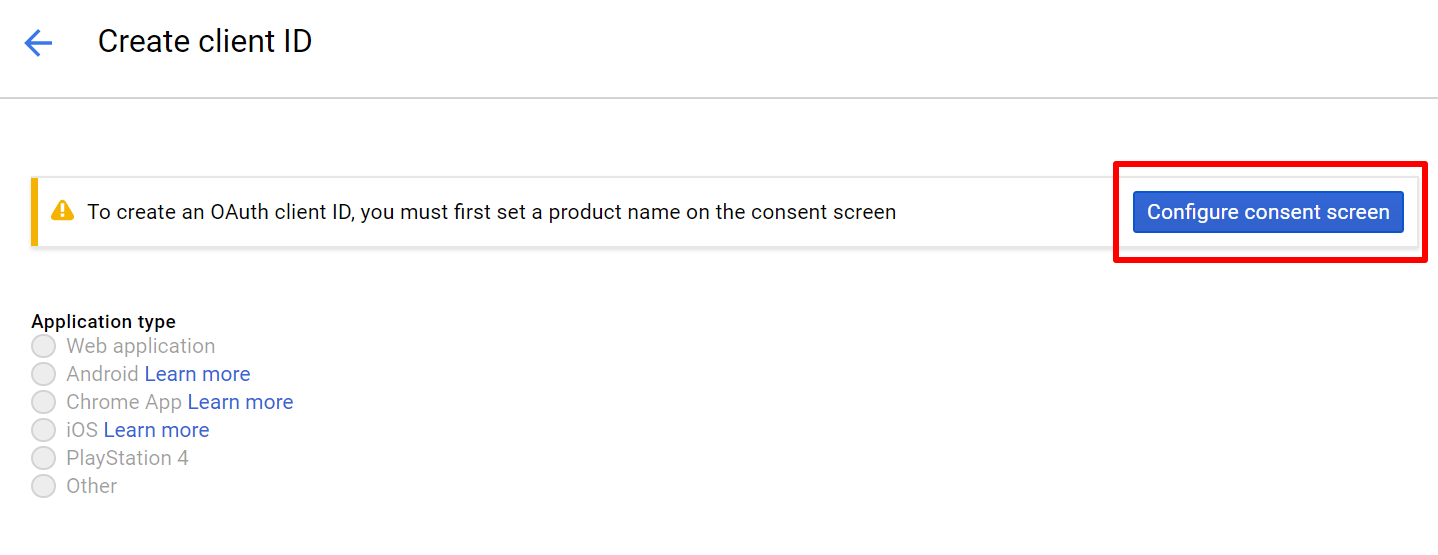
Here we setting content screen for Easy Services Booking project using the screenshot.
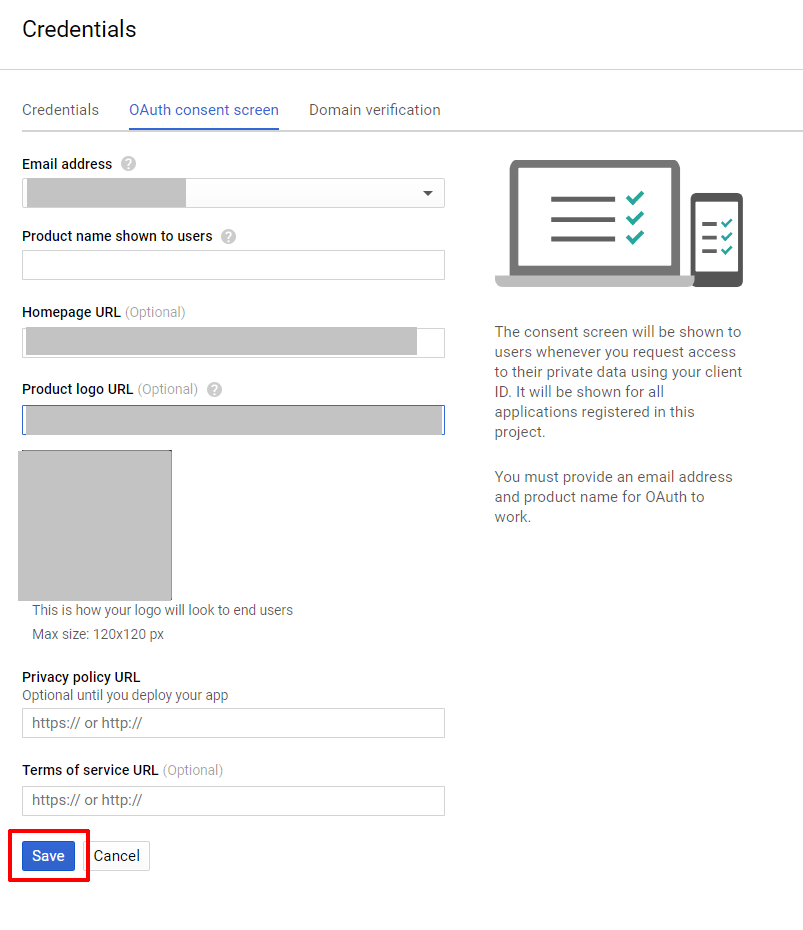
After setting up consent screen, select the “Web Application” option form the given list of application type. And fill the form as screenshot added below
a) Type – Web Application
b) Name – Easy Services Booking (you can add your application name here for which you generating the API keys)
Hit the Create button and you will find your Google Calendar client id and client secret in pop up windows.
Now, you can copy and use these credentials in any joomla extensions to sync your Google Calendar with the supported extension.
