Selling goods or services is just half of your business. The other half is, obviously, purchasing. Easy ERP helps you in the task of managing your suppliers, purchase orders and supplier payments.
1) Creating suppliers
A supplier is someone that you purchase products or services from. Their management lifecycle is very similar to the Customers one. You can create a new supplier by going to the “Suppliers” area and clicking on the “New” button.
The fields you will have to provide are:
- Joomla User: You can assign a Joomla! User to each supplier, although Easy ERP doesn't use it at this moment. It's there just for future features.
- Name: The name of this supplier as you want it to appear in listings.
- VAT No.: Your supplier's VAT number.
- Company name: Your supplier's company name.
- Address: Your supplier's contact address.
- Telephone: Your supplier's contact phone.
- Email: Your supplier's contact email.
- Contact person: Your contact person in your supplier's company.
- Due days: The days after a purchase order invoice is registered that it will be considered as overdue if it's not paid.
- Observations: Your private notes about this supplier. They won't be visible in printed orders.
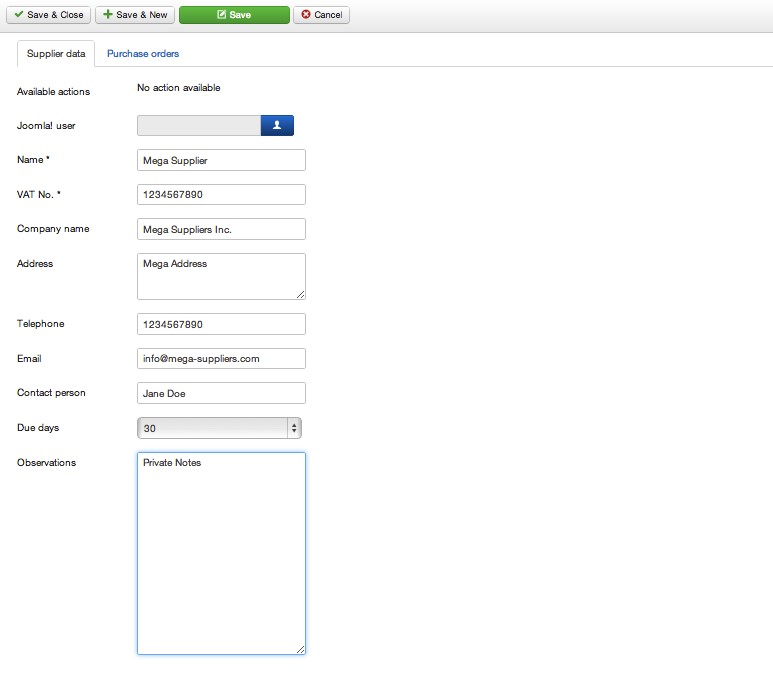
2) Importing suppliers from CSV files
You can also import supplier lists to Easy ERP using CSV files, the same way as Customers:
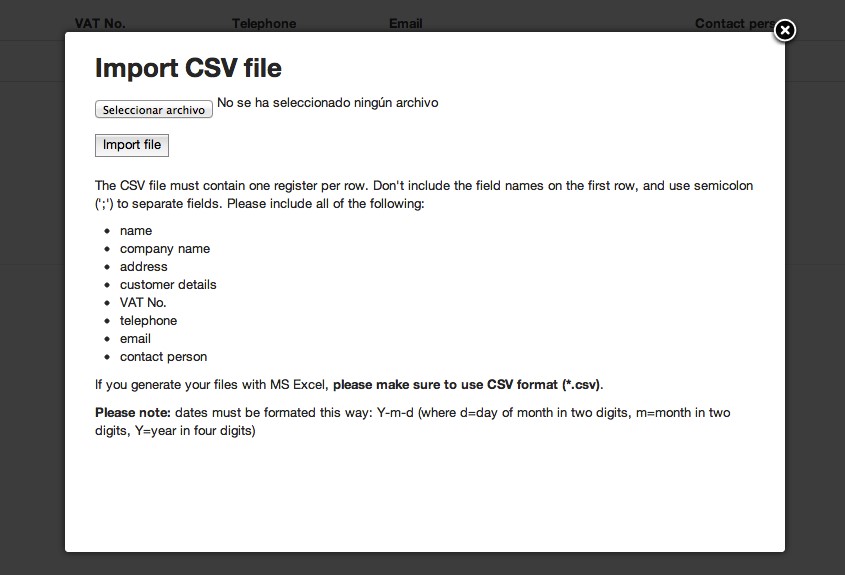
3) Creating purchase orders
A purchase order is a document that contains your agreement with a supplier to purchase some goods or services at a given price. The mechanics to create and manage purchase orders are very similar to when you are selling:
- In the suppliers screen, click on the “Register purchase order” button next to the supplier that you are going to buy the items from.
- Fill out the fields:
- Supplier: In case you need to change it.
- Payment bank account: The bank account that you will use to pay this purchase.
- Date: The date of the purchase.
- Paid on: The date that the purchase order was paid. It will be filled automatically when you register the payment.
- Supplier reference: The reference of your supplier for this order, if any.
- Supplier invoice: You can append a file with the invoice that your supplier sends you when you place your order. Take into account that when you append an invoice to the order it will transition automatically to the “Invoiced” status (see purchase order lifecycle)
- Observations: Your private notes about this order.
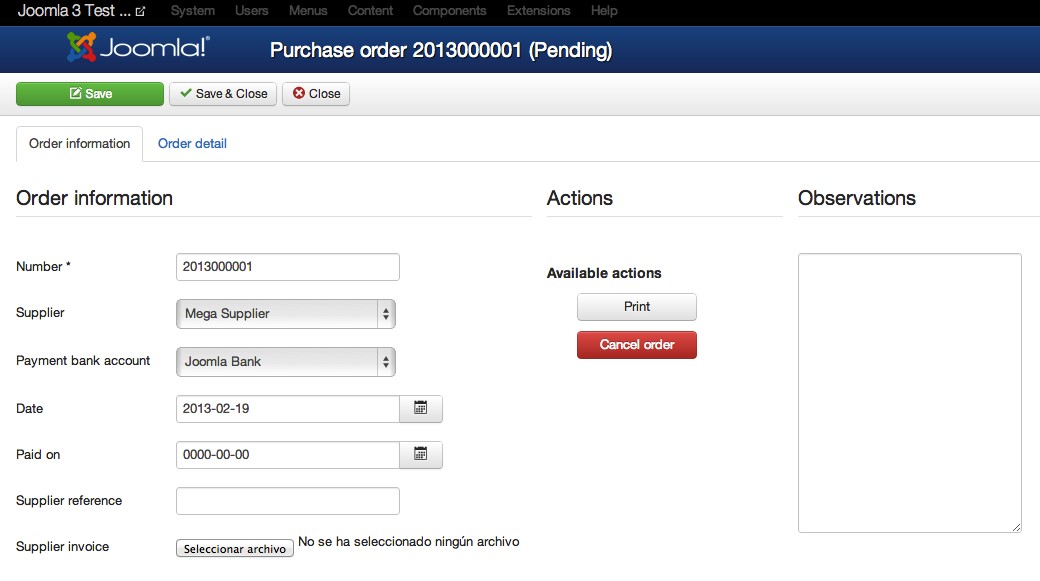
Then, you will have to add the products you are going to buy in the “Order detail” tab, in the same way you do when you register a sell order.
4) The purchase order life cycle
The purchase order life cycle is simpler than the sell orders one, since the invoicing is not processed here, and you just have to input the information to keep your purchasing information up to date.
A purchase order can be one of this states:
- Pending: This is the initial state for every order. A pending order can be modified by adding or removing products, and also lets you do these actions:
- Print: generates a PDF document of the order.
- Cancel order: transition this order to the “Cancelled” state.
- Cancelled: If you click on the “Cancel order” action button, your purchase order will be cancelled. This means that you won't be able to modify it (add or remove products, change units, etc) nor do any other state transition on it. The only available actions will be “Print”.
- Invoice: This transition is not triggered by an action button, but implicitly when you upload your suppliers invoice document for this purchase order. When you do so, Easy ERP assumes that the deal with your supplier is closed and automatically transitions the purchase to the invoiced state.
