1 - Introduction
Easy Vimeo Videos Joomla module helps you to add Vimeo Videos to your Joomla! website easily and customize it, and support Vimeo API version 2 and version 3
2 - How to get Client ID and Client Secret ID (API v3 only)
Follow below steps to get your Vimeo Client Identifier and Client Secret:
- Step 1: If you don’t have an account on Vimeo, self-create a new Vimeo account at https://vimeo.com/join
- Step 2: Go to https://developer.vimeo.com/apps/ and login.
- Step 3: If you have already created an app then follow the procedure from Step 5, else follow step 4 to create a new app
- Step 4: Provide the required info, check I agree checkbox and click on Create App button.
- Step 5: Click on Authenticate tab
- Step 6: Click on Generate Token button
- Step 7: Copy Client Identifier and Client Secret
- Well Done. You can use your Client Identifier and Client Secret in your module
3 - How to display private videos
- To hide and make your videos private you need to have Vimeo Plus account subscription, check it here: https://vimeo.com/upgrade, then you can set your videos privacy to hidden for example.
- To display this videos in your website using Easy Vimeo Videos you need first to generate authenticated token
- Go to https://developer.vimeo.com/apps/ and login, then go to your App and Check "Authenticated" -> then check "public" and "private" scopes -> then click on "generate"
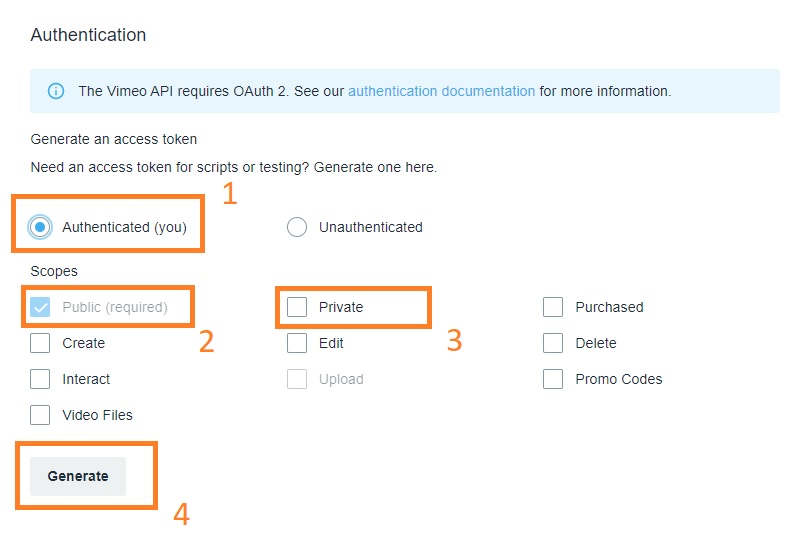
- Go go to Easy Vimeo Videos Module Settings and change source type to "My private Videos" and paste your generated token in "Personal Access Token"
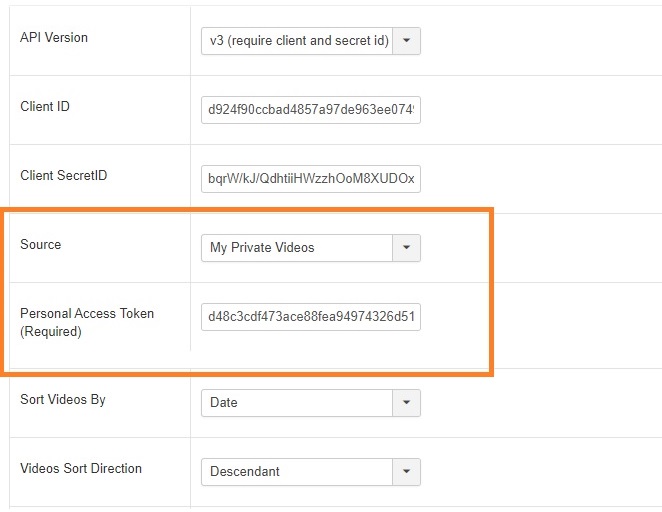
4 - How to enable Joomla update system
For Joomla 3
- Download this plugin : https://www.joomboost.com/joomla-plugins/product/15-plugins/164-jb-update-helper.html
- Enable this plugin (JB Update Helper) in plugins manager and enter your download ID to enable live update. Log into your account and get the download id from https://www.joomboost.com/my-products.html
For Joomla 4
- Login to Joomla 4 backend
- Go to system -> update sites
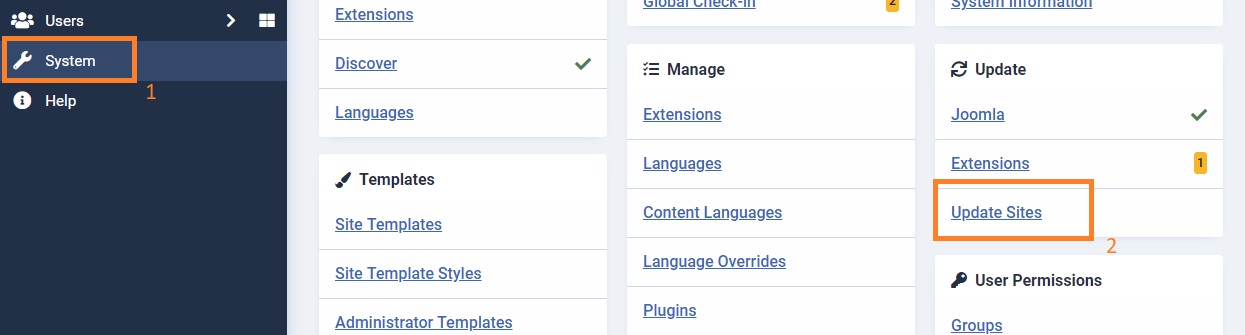
- Then click on title Easy Vimeo Videos and enter your download ID key
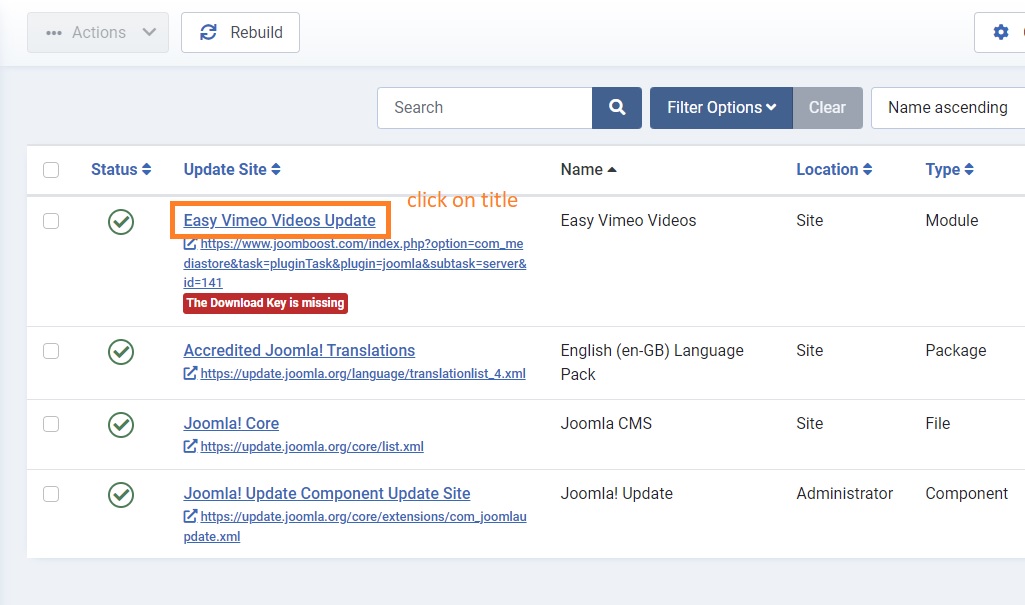
- If you don't see Download ID key is missing message, please check update site link of easy vimeo videos then click on rebuild
6 - How to get Vimeo Profile ID
- Go to your Vimeo profile. For example: https://vimeo.com/joomboost
- On your browser’s address bar, copy the text after ‘https://vimeo.com/‘. In this case, the text is ‘joomboost‘.
- The text above is your Vimeo profile ID.
7 - How to get your Vimeo Folder ID
- Go to your Vimeo account, then click or create the folder you want, you will see in search bar link like https://vimeo.com/manage/folders/02546666
- On your browser’s address bar, copy the number after ‘https://vimeo.com/manage/folders/‘. In this case, the text is ‘02546666‘.
- The text above is your Vimeo folder ID.
