At the top of the JoomCRM Dashboard, navigate to the JoomCRM menu and click "Deals". This section gives you an overview of all of your deals. From here you may "Import Deals", "Add Deals", View, Filter, and Find your deals.
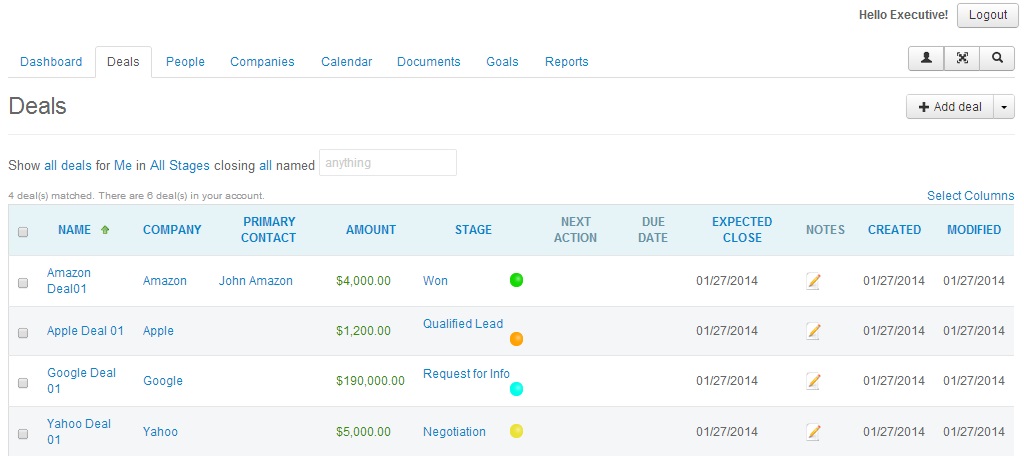
Filtering
By clicking on the "all deals" option, you may filter deals in a variety of ways from deals that are due today, due tomorrow, last updated in 30 days, shared deals, archived deals and more. You may also filter your deals by who own them such as "all users", a team, a manager, a user, and more. In addition, by clicking "All Stages" you can filter deals by qualified lead, request for info, presentation, negotiation, won, lost etc. The closing "all" filter allows you to filter based on a time period such as this week, next week, this month, next month, etc. You may also filter deals by typing part or all of the deal's name in the "anything" box as well as import or export your deals via a CSV file by clicking the "Import Deals" and "Export Deals" buttons under the down arrow button.
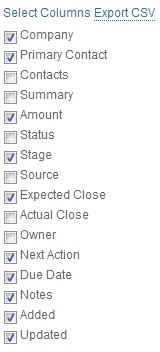
By clicking the "Select Columns" button in the upper right corner, you may select which columns of Deal information that you wish to display. To add a column, place a checkbox next to the type of column that you wish to add. To remove a column of information, uncheck the column that you wish to remove.
How to Create a New Deal
To create a deal, click the "Add Deal" button on the Deals (tab) page in the top right corner. After clicking the button, a modal box will appear titled "Add Deal". Within the "Add Deal" modal box and tabs, enter the required and applicable information of the new deal. Once finished, click the save button at the bottom to save the deal.
Note: For purpose of this guide, screenshots of the Deal, Details, and Custom tabs were combined together into one screenshot.
- Name - is the name or title of the deal.
- Summary - is a paraphrase or brief description of the deal.
- Company Name - is the name or title of the company who you are dealing with
- Primary Contact - is the name or title of the contact within the company or organization with whom you are dealing with
- Amount - is the total monetary value of the deal that is at stake.
- Stage - is the status of the deal such as qualified lead, request for info, presentation, negotiation, won, or lost
- Source - is the origin of the deal such as cold call, import, none, referral, trade, or website
- Probability - is a percentage of how likely a deal will occur such as 25%, 50%, etc.
- Expected Close - the date the deal will close
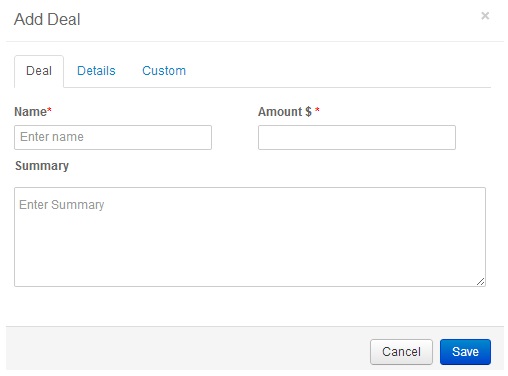
Editing an Existing Deal
To edit an existing deal, go the Deals menu item, and click on the name of the deal such as "Amazon Deal01". The deal that you clicked on will open up the deal's web page. From here, by clicking the "Edit" button you can edit all of the deals information. Once finished, click "save". It will return you to the deal's web page. Other things you can do from the deal's web page is click to edit fields, edit a deal's summary, add a note, add a task, add a event, upload a file, view the latest activities, add a person to the deal and more.
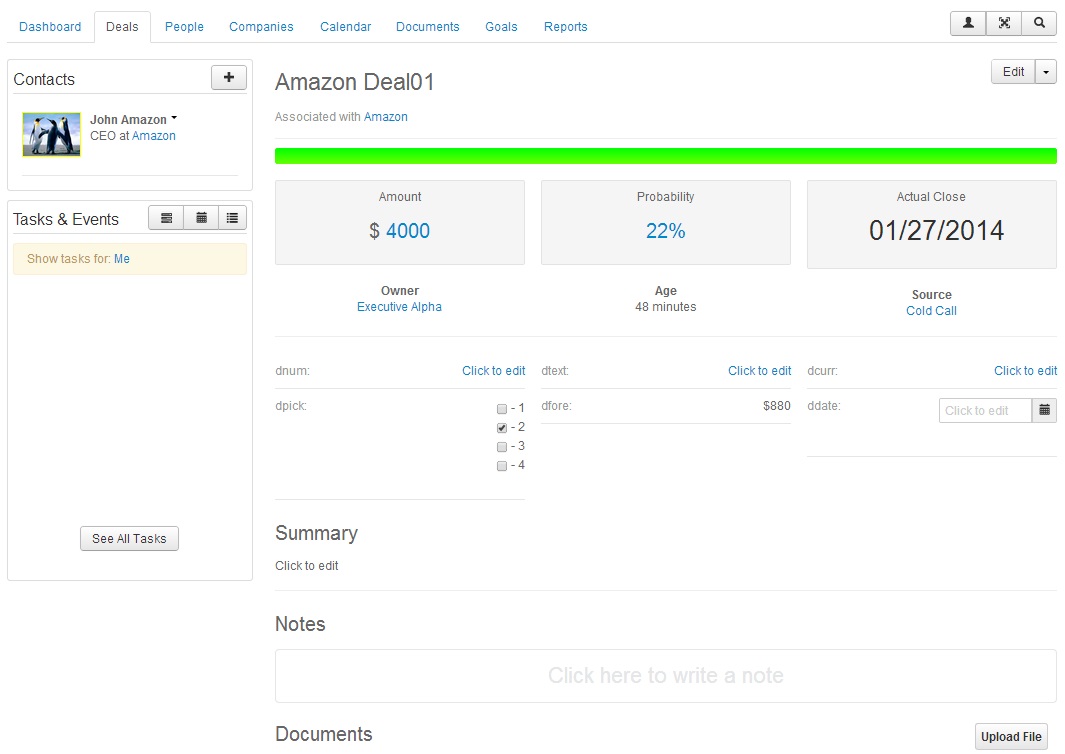
Deleting a Deal
To delete a deal (within the deal's web page) click the "down arrow" button. In the drop down menu your options are archive, share, delete or print. To delete, please choose the "Delete" menu item. Alternatively, an easier way to delete from the JoomCRM Dashboard is to navigate to the "Deals" menu item, click the checkbox to left of the Deal's name. After the box has been checked, text will appear with the words "Perform actions". click actions, and select "Delete".
