1 - Introduction
Amazon Simple Storage Service (Amazon S3) provides developers and IT teams with secure, durable, highly-scalable object storage. Amazon S3 is easy to use, with a simple web services interface to store and retrieve any amount of data from anywhere on the web. With Amazon S3, you pay only for the storage you actually use. There is no minimum fee and no setup cost.
JoomMedia includes support for Amazon S3 storage. You can serve your media files directly from Amazon's servers, bypassing your own server. This significantly reduces site load and bandwidth consumption. The feature works by moving your "local" media files (after they have been uploaded and processed on your server) to the Amazon S3 servers, and then loading the media files from Amazon instead of your own server.
Maintenance functions will work in the background to transfer all your videos to the Amazon S3 servers.
2 - Enable the plugin
After you have successfully installed JoomMedia component, you should visit the Joomla plugin manager, and check the plugin is enabled. The plugin is called JoomMedia - CDN (AmazonS3) and will be listed under the 'joommedia' plugin group
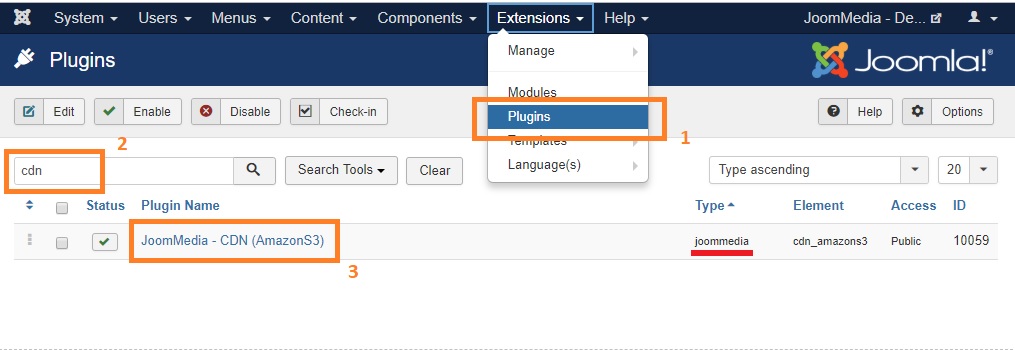
3 - Setup the plugin
After the plugin has been enabled, you need to configure the plugin options.
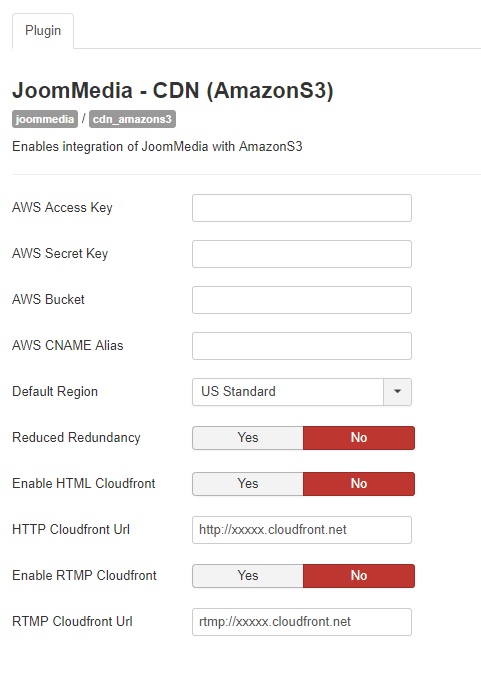
- AWS Access Key - 20-character, alphanumeric sequence assigned to you when you created your AWS account, see how to get your AWS Access Identifiers
- AWS Secret Key - 40-character sequence, assigned to you when you created your AWS account, see how to get your AWS Access Identifiers
- AWS Bucket - The name of your file bucket (can be anything you like, but needs to be unique across the Amazon system).
- AWS CNAME Alias - In CloudFront, an alternate domain name, also known as a CNAME, lets you use your own domain name (for example, www.example.com) for links to your objects instead of using the domain name that CloudFront assigns to your distribution. Both download and streaming distributions support CNAMEs.
- Default Region - The default region for your bucket.
- Reduced Redundancy - Reduced Redundancy Storage (RRS) is a new storage option within Amazon S3 that enables customers to reduce their costs by storing non-critical, reproducible data at lower levels of redundancy than Amazon S3’s standard storage. RRS provides a lower cost, less durable, highly available storage option that is designed to sustain the loss of data in a single facility.
- Enable HTML Cloudfront - If you've setup a Amazon Cloudfront HTML distribution and wish to serve your media files through this then you can enable this option and enter the HTTP Cloudfront URL in the following option.
- HTTP Cloudfront URL - If you've setup a Amazon Cloudfront HTML distribution, and enabled the above option then enter the URL to your distribution here.
- Enable RTMP Cloudfront - If you've setup a Amazon Cloudfront RTMP distribution and wish to serve your media files through this using the RTMP protocol, then you can enable this option and enter the RTMP Cloudfront URL in the following option.
- RTMP Cloudfront URL - If you've setup a Amazon Cloudfront RTMP distribution, and enabled the above option then enter the URL to your distribution here.
4 - JoomMedia CDN Setup
After the plugin has been configured, you can now select the Amazon S3 service as your CDN in the JoomMedia configuration page, under the Integrations tab.
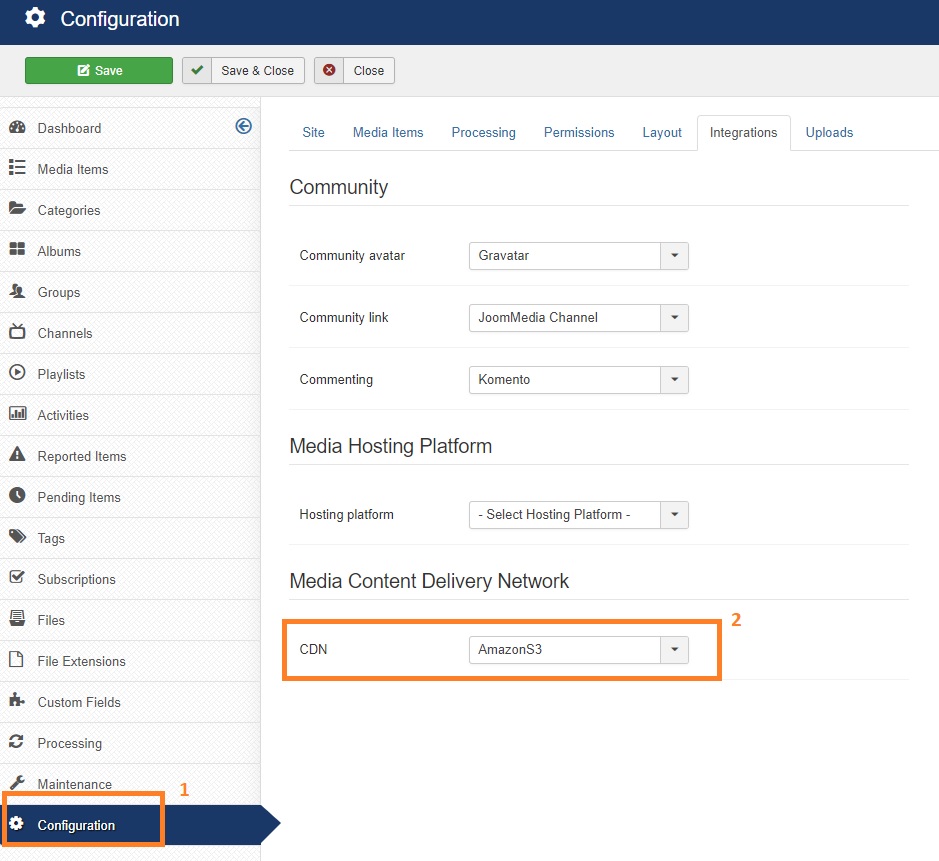
5 - Transferring your media files to Amazon S3
The maintenance functions in JoomMedia will take care of the transfer of your media files to Amazon S3. This maintenance needs to be setup, and can be run as frequently as necessary. We recommend you perform the transfer daily at a quiet time on your server. To setup the transfer maintenance please read more here
5 - Getting your AWS credentials
The security credentials for your AWS account allow our plugin to upload media files to your Amazon S3 bucket. The account credentials provide unlimited access to your AWS resources so you should keep your credentials secret, and revoke keys if you think your website has been compromised.
AWS Access Key & Secret Key
Login to your AWS Console: console.aws.amazon.com
Visit the Security Credentials page.
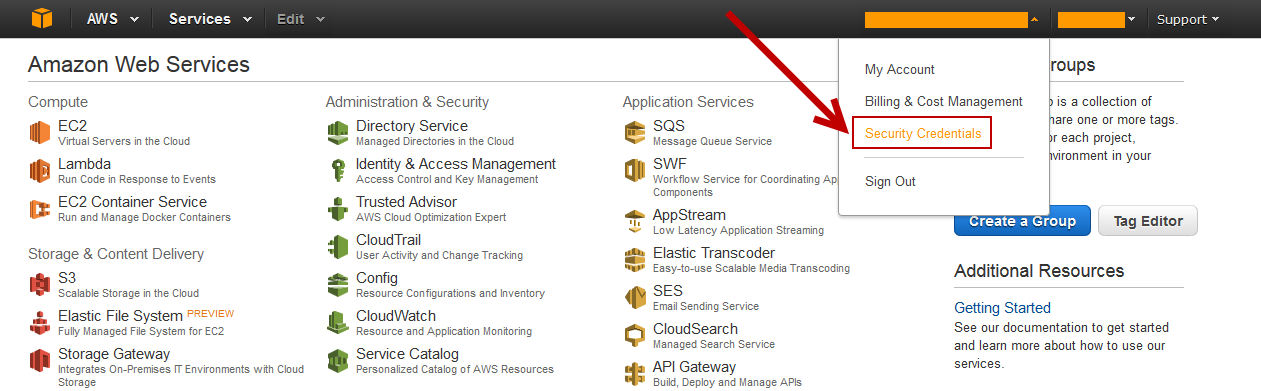
Click on the Generate New Access Key button.
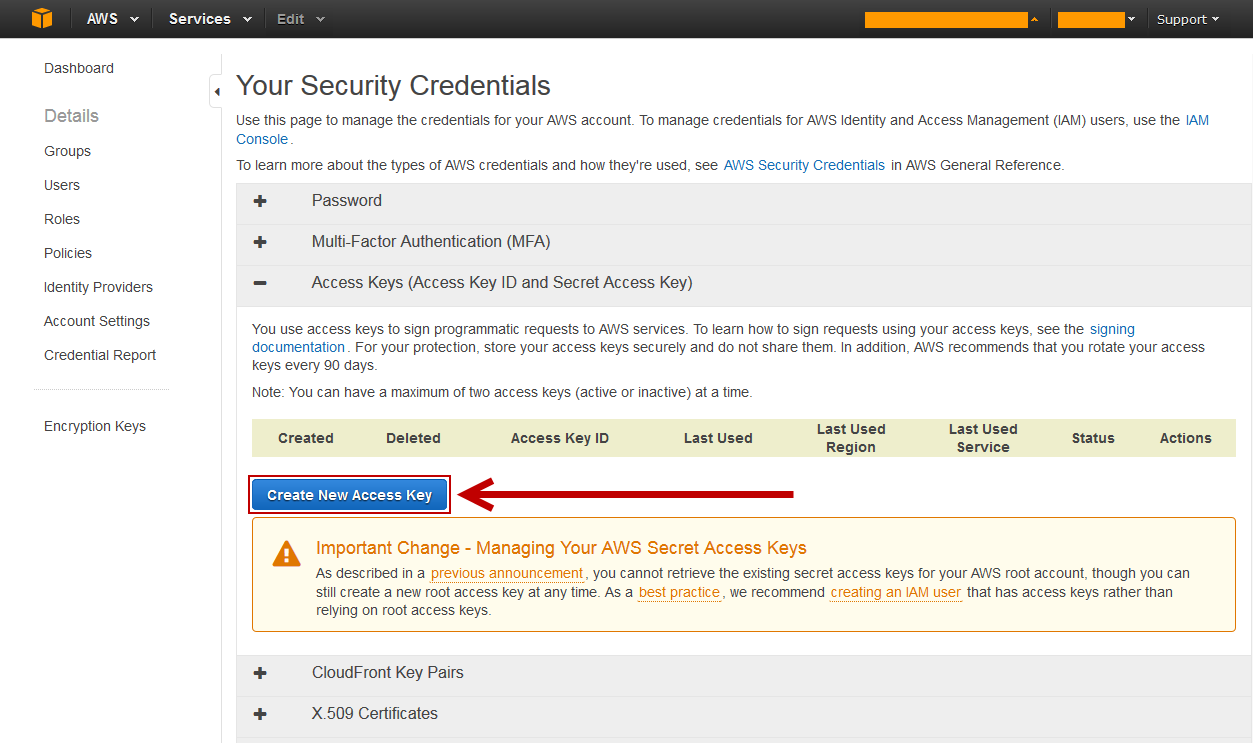
Your new access key will be created.
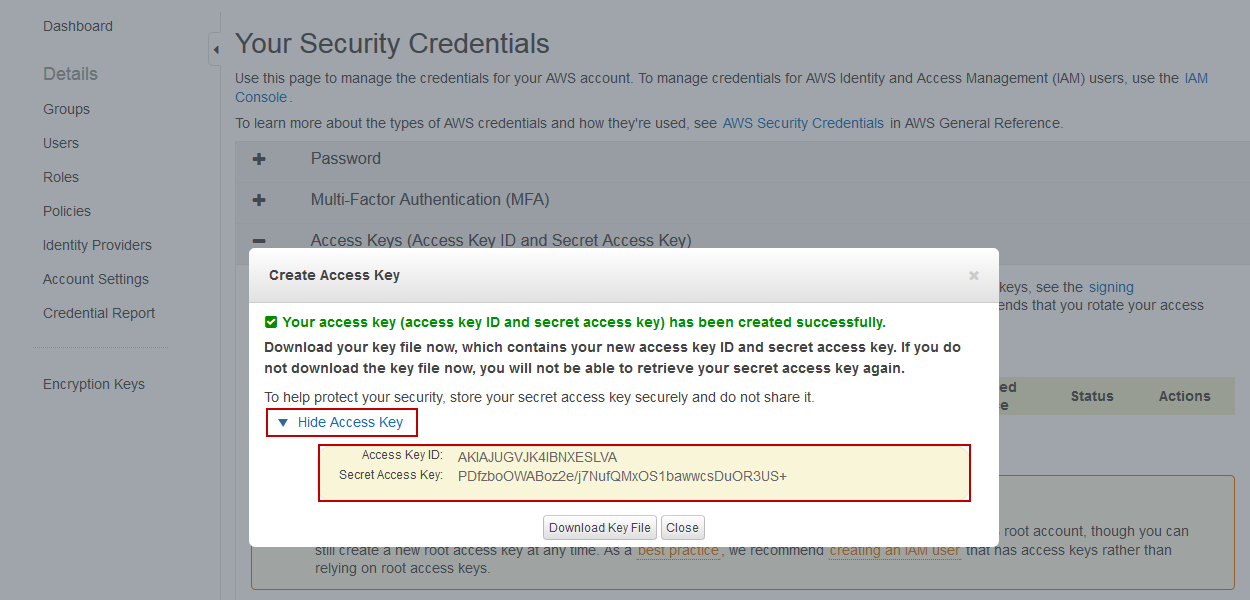
Make a note of your Access Key ID and Secret Access Key. You can not access your secret key after it has been generated, so this is the only opportunity you have to copy it.
- Paste the Access Key ID into the Access Key field of the JoomMedia AmazonS3 CDN plugin parameters.
- Paste the Secret Access Key into the Secret Key field of the JoomMedia AmazonS3 CDN plugin parameters.
AWS Bucket
- Visit the AWS S3 management console to create and manage your buckets: console.aws.amazon.com/s3/home
- For support creating a new bucket: docs.aws.amazon.com/AmazonS3/latest/UG/CreatingaBucket.html
- For support editing the permissions on your bucket: docs.aws.amazon.com/AmazonS3/latest/UG/EditingBucketPermissions.html
