These features will NOT work with the VirtueMart guest checkout process, you should make sure your users have a Joomla account created during their order.
Most of the e-commerce websites are fully integrated with different ways to send notifications to their users. However most of these notifications are not read and they don't bring your website a real advantage over the other ones. We wanted to integrate JoomSMS with VirtueMart to give our users the possibility to use the most efficient communication way to contact and inform their customers. With a reading rate higher than 95% the SMS is the most powerful way to contact your client for sending them discount, news and many other informations.
Using this integration you will be able to
- Send customized SMS using receiver informations
- Example : Send a SMS containing the name of the user
- Send auto messages when an order status changes
- Example : Send a SMS when the status changes from "Pending" to "Confirmed"
- Filter your receivers based on their orders
- Example : Select only the receivers who have purchased a specific product
- Example : Send a message to users of VirtueMart group "Default"
Send a message containing the user firstname
This example will show you how to add user informations in your SMS. This will allow you to create only one SMS and send it to all your users without changing their informations manually.
- Once JoomSMS installed and configured, access the menu "messages"
- Click on the "new" button to create a new SMS
- Enter a subject (it won't be visible for your users, it's just a way to easily find back the message)
- Select a category (this is not mandatory... it's only if you want to group your SMS)
- Select your sender profile (you can select the "test" one if you only want to test it without any SMS being sent... you will see them in the queue or in the stats to follow the whole process)
- Enter your message using tags to personalize it... For example:
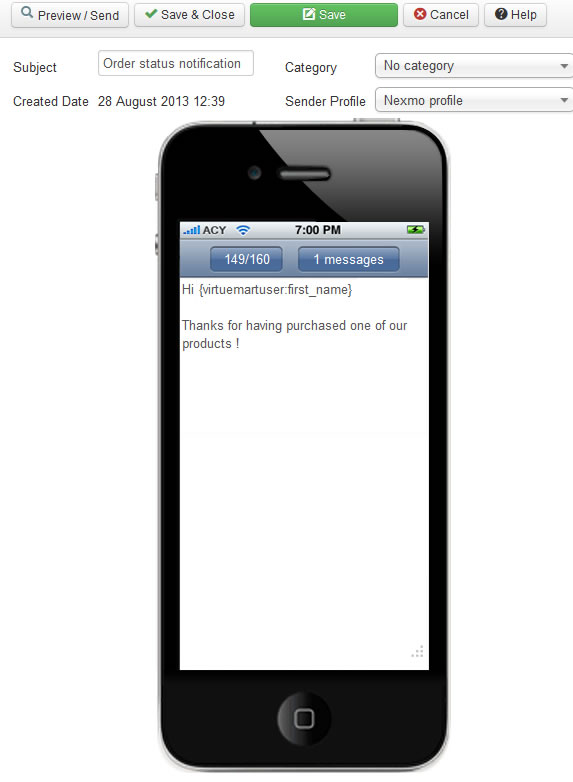
So that the client may receive his own personalized message:
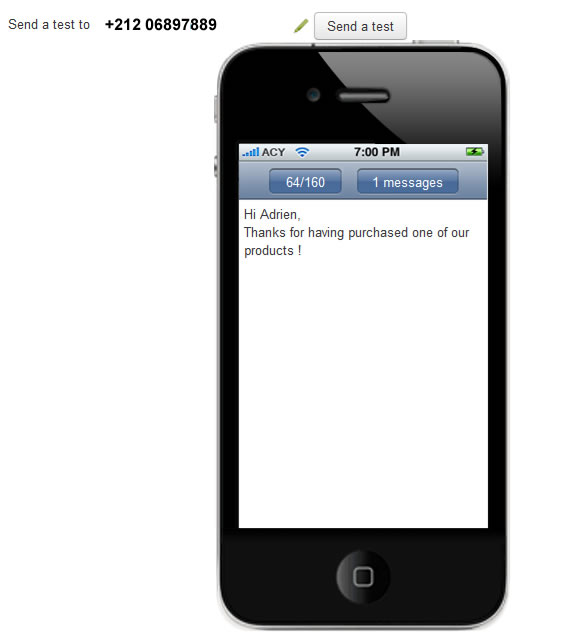
Send auto messages when an order status changes from "Pending" to "Confirmed"
Here are all information you need to quickly set up a SMS notification so that when you confirm an VirtueMart order a SMS will be sent to your client to inform him his order has been confirmed.
- Once JoomSMS installed and configured, access the menu "messages"
- Click on the "new" button to create a new SMS
- Enter a subject (it won't be visible for your users, it's just a way to easily find back the message)
- Select a category (this is not mandatory... it's only if you want to group your SMS)
- Select your sender profile (you can select the "test" one if you only want to test it without any SMS being sent... you will see them in the queue or in the stats to follow the whole process)
- Enter your message using tags to personalize it... For example:
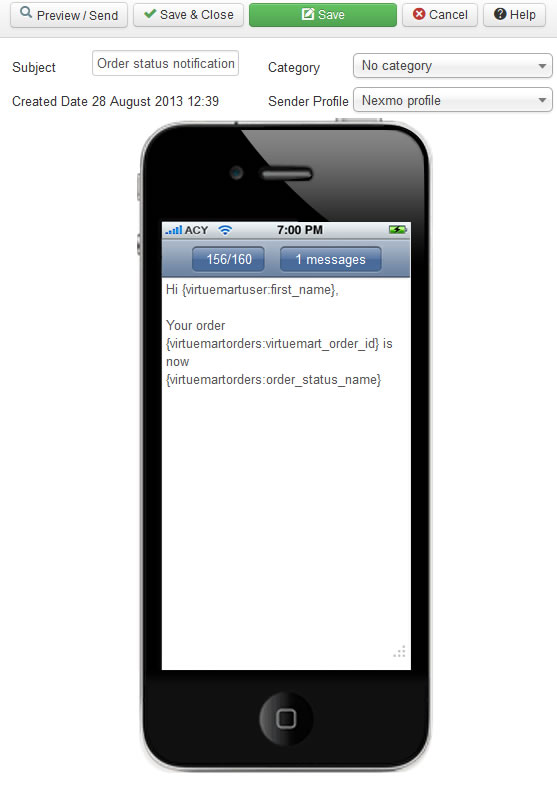
So that the client may receive his own personalized message:
Hi Jack, Your order ZE3897 is now confirmed.
- Click on the "Preview / Send" button
- On the preview screen, select the the integration you want. If the integration isn't displayed this means that JoomSMS took the default one.
- The message is an automatic SMS, sent based on the VirtueMart order status
- Send it 0 hours after the order modification
- Only if the status changes from "pending" to "confirmed"
- Send it to the Shipping address
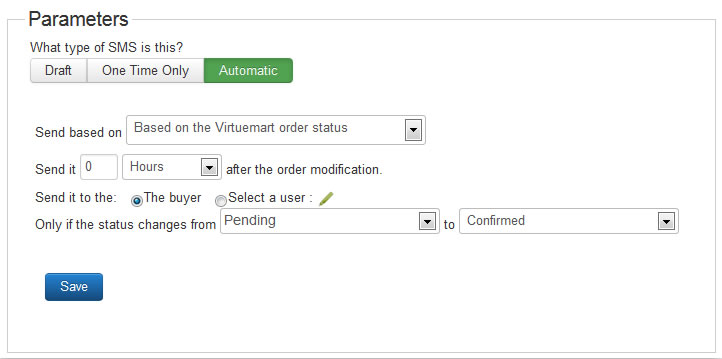
- Save the preview screen... and you're done!
- This message will be inserted in the JoomSMS queue when the VirtueMart order gets confirmed... and it will be then sent automatically with the cron task so make sure your cron task works fine!
Send a message to users which have purchased a phone
This example will show you how to add filters on your receiver selection. In this example you will find how to select the users which have already bought a phone and send them a message.
You can follow the same tutorial to apply different filters on the order status (select users which have an order with a specific status, select users which have already bought a product from a specific category...)
- Once your SMS created click on the preview button.
- On the preview screen, select the integration you want to use (if not displayed that means that the default integration is selected)
- Select the "One time only" message and choose when you want to send it
- Click on the "VirtueMart order" filter
- Select the product you want to filter users with by clicking on the small "pen". (here the product is a phone)
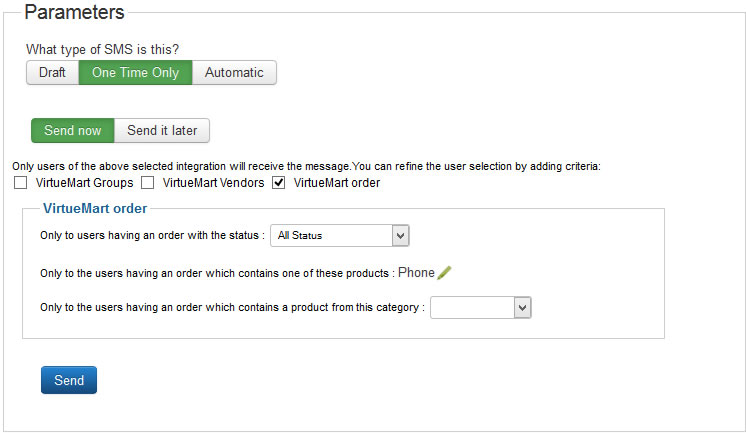
- Click on the send button and you're done.
- This message will be inserted in the JoomSMS queue automatically and will be sent in the next 15 minutes. JoomSMS will display a link to send it immediately
Send a message to users belonging to the VirtueMart group "default"
This example will show you how to add filters on your receiver selection. In this example you will find how to select the users belonging to a specific VirtueMart group.
- Once your SMS created click on the preview button.
- On the preview screen, select the integration you want to use (if not displayed that means that the default integration is selected)
- Select the "One time only" message and choose when you want to send it
- Click on the "VirtueMart groups" filter
- Select the group you want to filter users with.
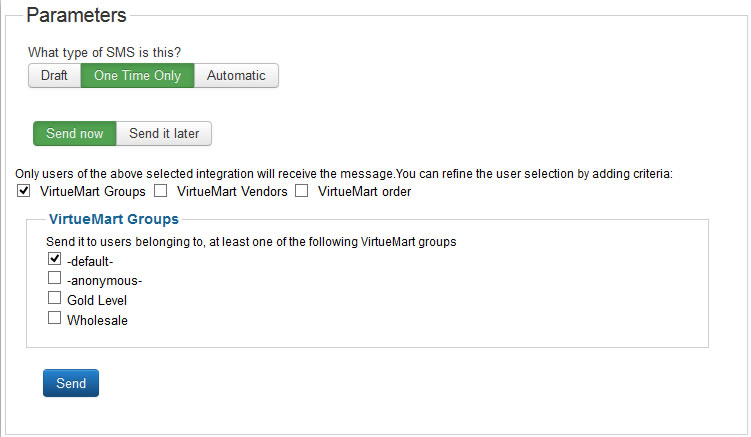
- Click on the send button and you're done.
- This message will be inserted in the JoomSMS queue automatically and will be sent in the next 15 minutes. JoomSMS will display a link to send it immediately.
