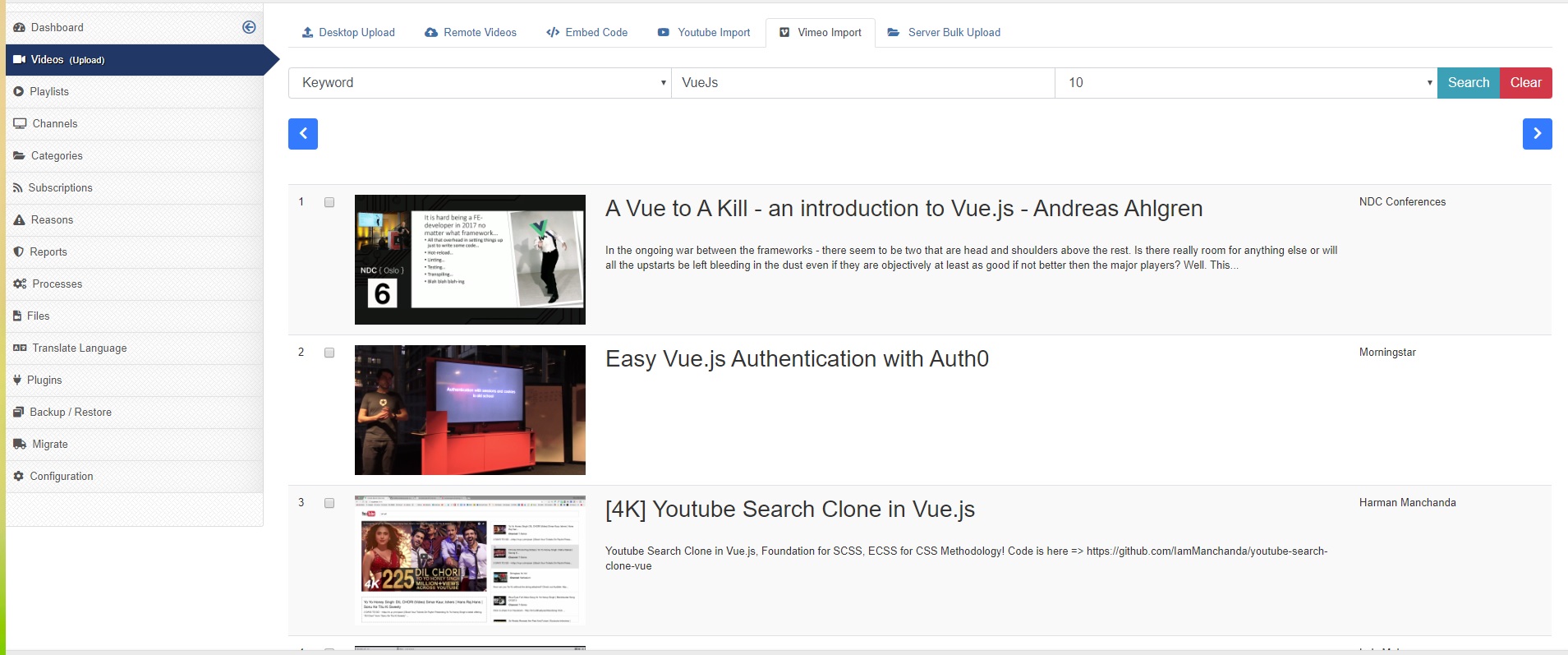In order to use JoomVideos vimeo import feature, it is necessary to get and insert API data in JoomVideos configuration -> uploading tab.
Getting the Vimeo API Information:
1A. If you are already registered at Vimeo, login here: https://vimeo.com/log_in
1B. If you are not registered at Vimeo, do it here: https://vimeo.com/join and verify your account.
2. Visit the "My Apps" section of their "developer" Site; the URL is: https://developer.vimeo.com/apps
3. Click the "+ Create App" button:
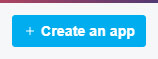
4. Enter the necessary info (Name, Description ... and accept the terms) then click "Create app" button.
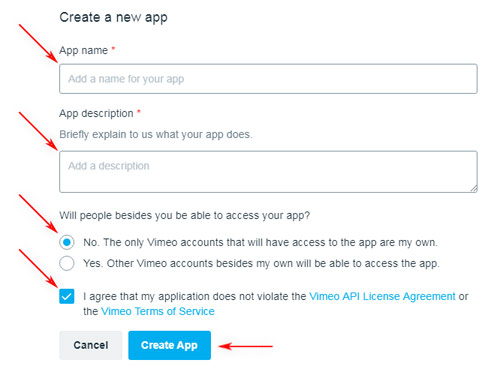
5. In the next screen you'll see an overview of the App and the "Client identifier" (you'll need this) ... Now, click "Authentication", in the left menu:
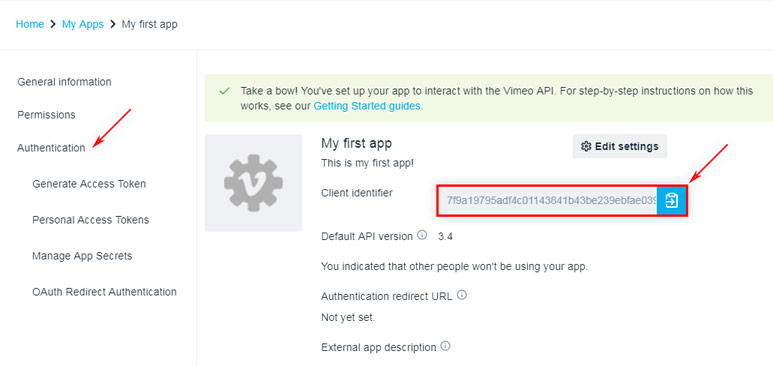
6. In the "Authentication" section you'll find the "Client Identifier" (you'll need this); however, you also have to generate an "Access Token". In order to generate it do the following
- Click "Authenticated (You)".
- Select the "scopes": Public, Private and, optionally, Video Files.
- Finally, click the "Generate" button.
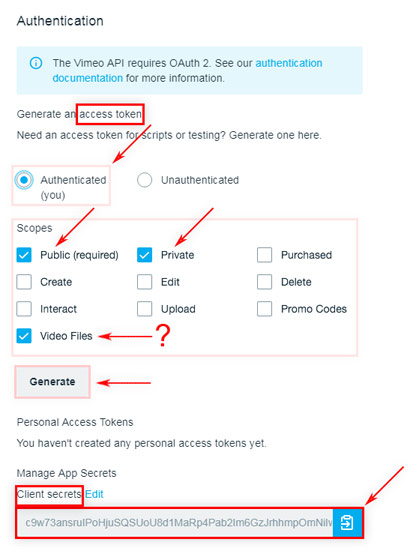
7. Make sure to copy the generated "Token" (you'll need this):
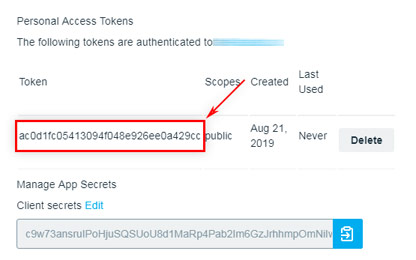
8. OK, now that you have the three necessary pieces of information (Client identifier, Access Token and Client secrets) ... Go to Joomla Backend -> JoomVideos configuration -> Uploading tab -> Vimeo Import
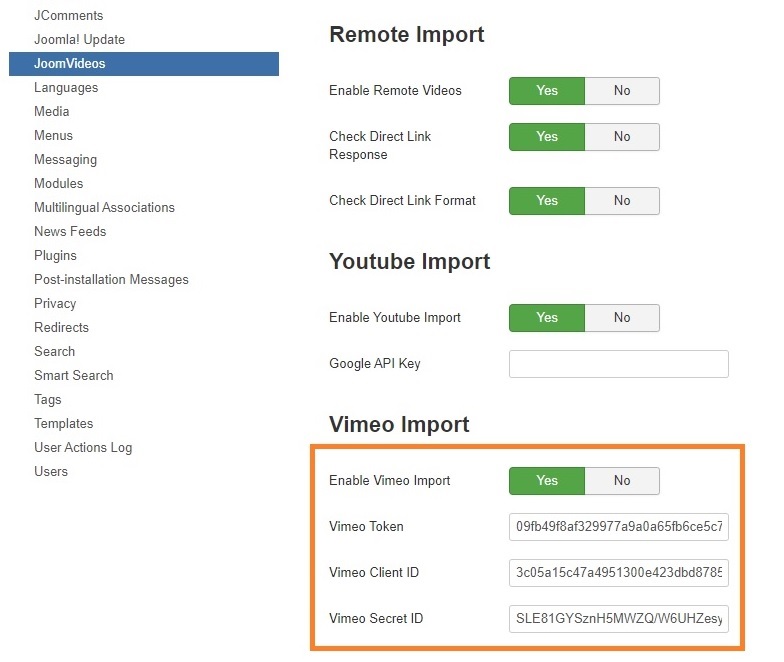
9. You get this result