After creating your users in the Joomla CMS, navigate to Components -> JoomCRM -> Users
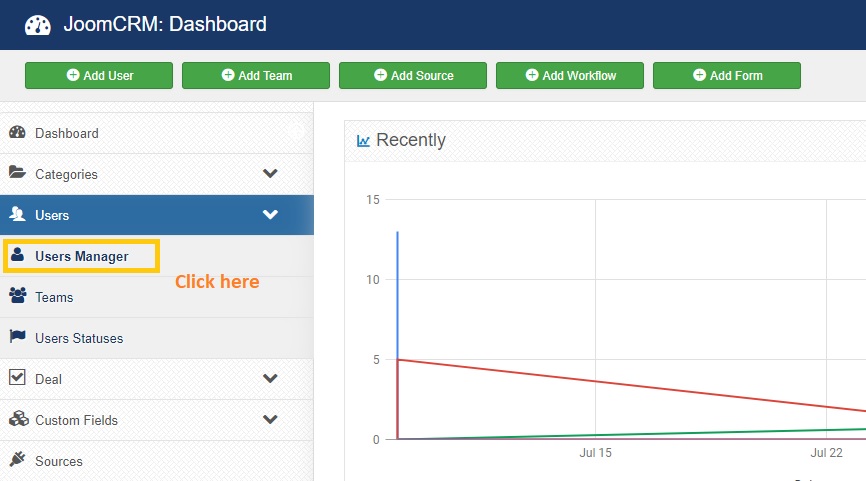
Click the “New” button in the upper left corner.
Note: The purpose of this step is to take the Joomla CMS users that were created earlier, and match them up with their assigned User Access roles for JoomCRM
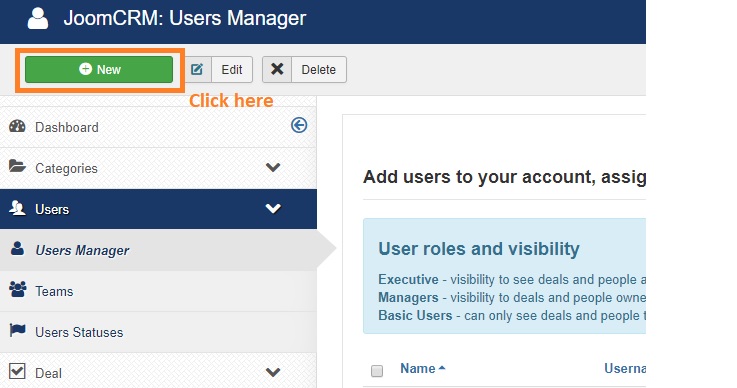
To the right of the field "Select user to add”, click the blue button, then click the name of an existing Joomla CMS user that you wish to add to JoomCRM.
Note: It is not possible to add a user to JoomCRM if the user was not created in the Joomla User Manager first. If this is attempted the user creation will fail and not go through.
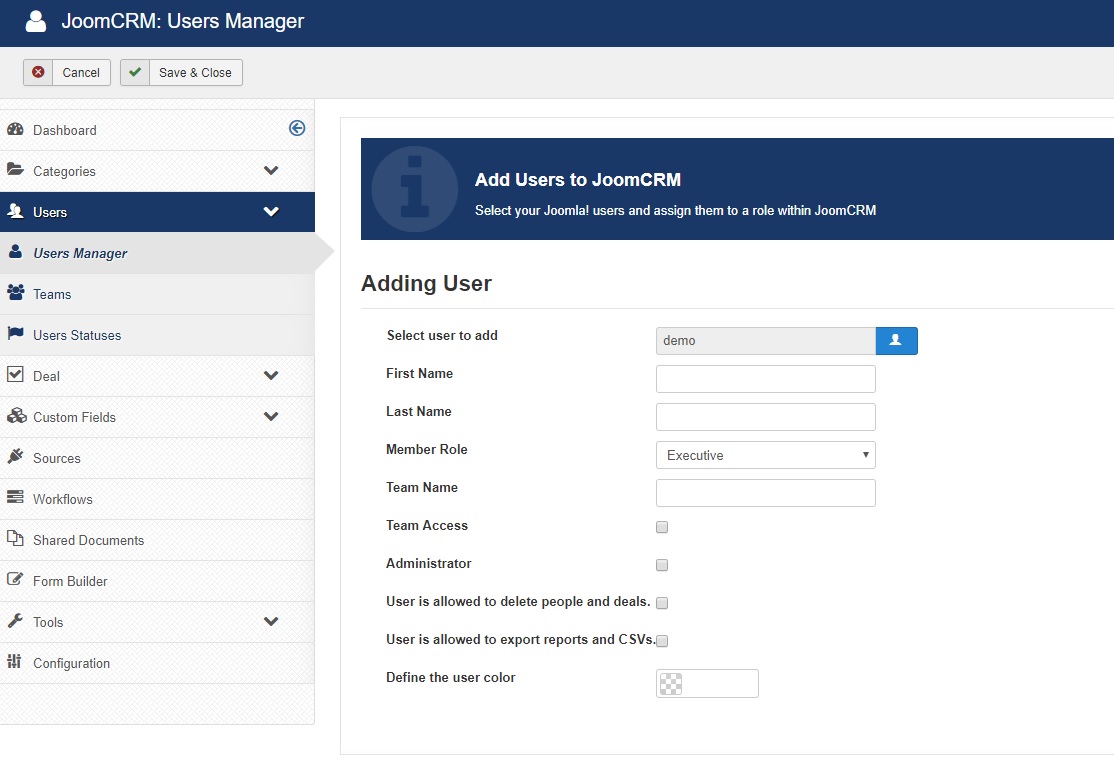
Definitions
- Select User to Add - is the name of a Joomla user who you wish to add to JoomCRM
- First Name - is the first name of the user that was selected in the "Select User to Add" field.
- Last Name - is the last name of the user that was selected in the "Select User to Add" field.
- Member Role - is the role or type of JoomCRM user that you wish to create such as Executive, Manager, or Basic user. Each user may only have one role assigned to them.
- Executive users - have the ability to view deals, contacts and leads system-wide. There are no restrictions on Executive users.
- Managers - have the ability to view deals, contacts and leads that have been assigned to them or that they have created as well as anyone in their team.
- Basic Users - can only see deals, contacts, and leads that have been assigned to them or that they have created.
- Team Name - is the name of the team to to which you will assign the user.
Note: For a Basic user, you may leave this field blank if the user will not be joining a team. If creating a Manager user, it will automatically create a team. - Administrator - check this box if the user will be a JoomCRM administrator.
- User is Allowed to Delete People and Deals - check this box if the user will be allowed to delete people and deals
- User is Allowed to Export Reports and CSVs - check this box if the user will be allowed to export data via CSV files
- Define the User Color - click in the box to select a color for the user
Note: Regarding the "Team Access" checkbox (not pictured within the screenshot), please leave this checkbox as unchecked. The reason that this feature is recommended to be disabled / unchecked is because the "Team Access" feature has not been fully developed and is known to cause issues if enabled such as "unauthorized" errors when attempting to view data as certain user types. That said, if Team Access was enabled for any of your users, please log into your Joomla Administration ... Components ... JoomCRM... Users. Please view / edit all JoomCRM users and ensure that the "Team Access" box is NOT checked. If the box is checked, please UNCHECK it ... then be sure to save the changes for each JoomCRM user affected.
Once the above information is filled in, select the Member Role & Team Name (if applicable). Then, select the applicable check boxes that apply to said user such as whether a user is allowed to delete people and deals or export reports and CSVs. Then choose a color for the user by clicking within the box, adjusting the color slider and clicking on the color that you wish to use.
After clicking save and close, you will be redirected to the “JoomCRM User Management” page. This page gives you a quick overview of all of your JoomCRM users including their names, usernames, team names, email addresses, roles, and last login dates. If you would like to add more users to JoomCRM, click the new button and repeat the previous instructions in this guide for adding a user to JoomCRM. Otherwise, if you are finished adding users click "I've done this" and continue onto "JoomCRM Settings".
After adding all the JoomCRM users that you wish to add to their assigned roles, You may return and create additional new users at any time by returning to Components ... JoomCRM ... Users ... New. You may also create as many users as you wish for any one type or role. To edit an existing JoomCRM user, click their name and you will be able to edit their role, team membership, permissions, color etc.
