Setting the Time Format
After creating your JoomCRM users, click on “JoomCRM Settings”. Here you can adjust your Time Format, Currency, IMAP email configuration and more. Note: "Time Zone" settings may be edited on the Front-end via your JoomCRM profile page. For the time format, you may choose a standard 12 hour or 24 hour (military time) format such as 19:30. In addition, the "Time Format" setting automatically sets all new users to use a 12 or 24 hour format depending on which option was chosen. However, a user may change their time format at any time by editing their profile settings.
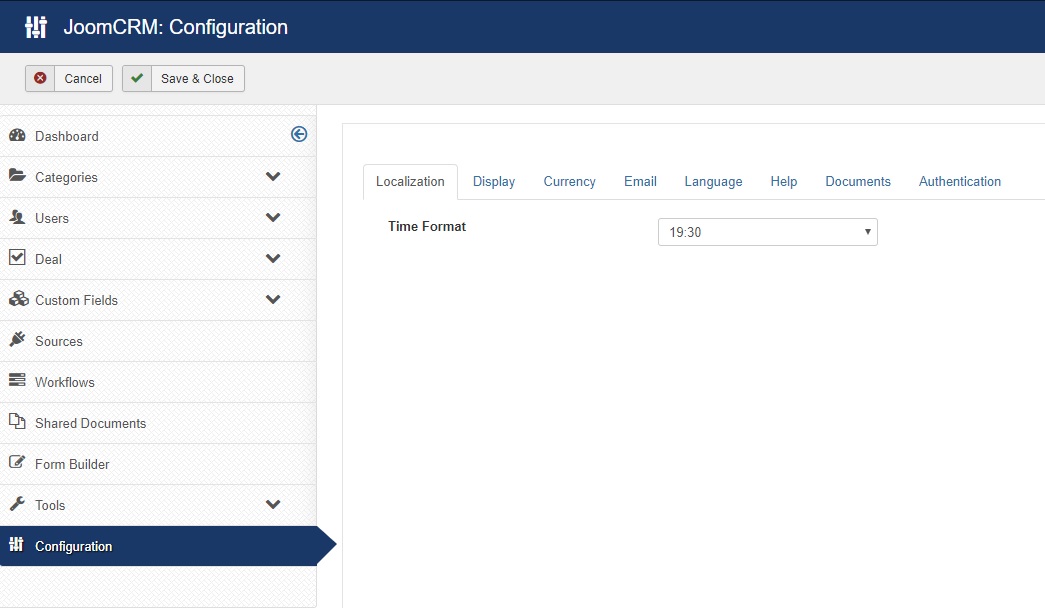
Adjusting Display Settings
In this section, you may adjust your “Display” settings such as "Disable JoomCRM Bootstrap CSS", “Force Fullscreen”, “Show Help Link” and “Customize the Help Link”. The Disable JoomCRM Bootstrap CSS checkbox is used if your theme supports standard Bootstrap styling. As such, if you experience styling issues, try toggling the Bootstrap checkbox and saving the config. In addition, if you wish to make full use of and maximize the viewing area of JoomCRM on your monitor or screen, it is recommended to check the "Force Fullscreen" box. Otherwise, if the "Force Fullscreen" box is left unchecked (no matter how large the web browser is widened or resized) the size of the JoomCRM dashboard would never get much larger than a standard sized piece of printer paper. As for the "Show Help Link", check the box if you wish to display the help link on the JoomCRM toolbar. Otherwise, leave it unchecked. The "Customize Help Link" field is the URL / web address of the help link.
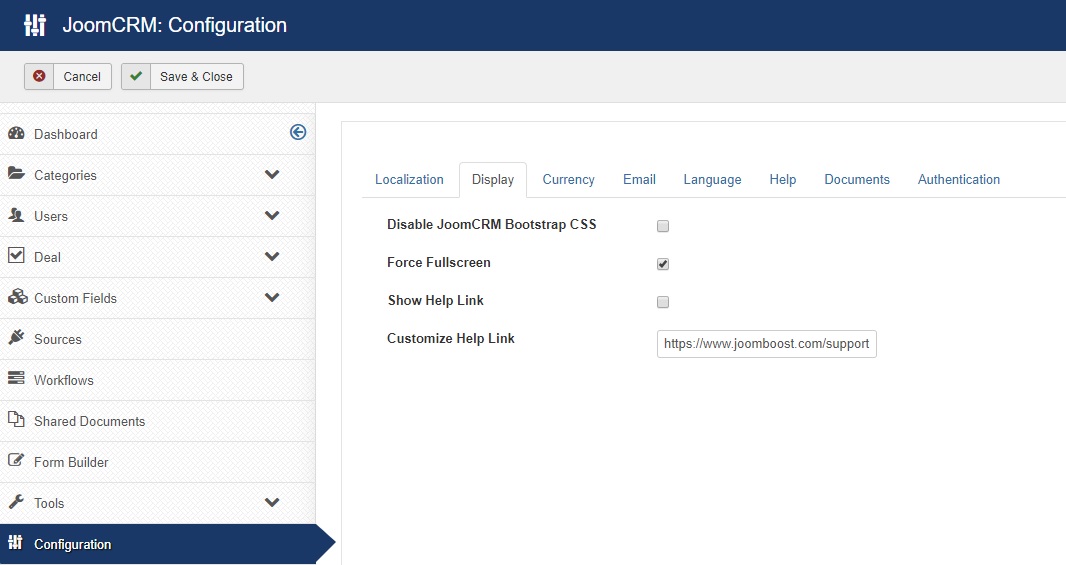
Setting the Currency Type
In this section, you can either keep the default currency of U.S. Dollars ($) or change it to whatever currency your country uses by typing the correct symbol.
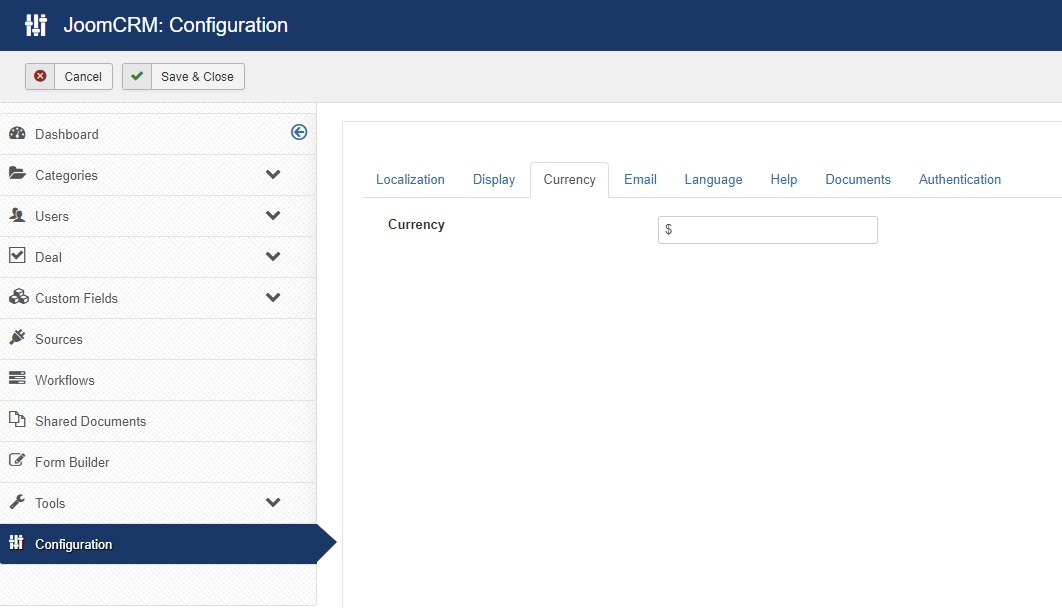
Configuring Email Settings
By BCC (sent mail) or forwarding (sent / received) emails to the account that is defined in this section, JoomCRM can automatically check your inbox and associate all messages with a lead, contact, deal or company. After the message is associated, it will be attached as a note to your JoomCRM contact. In addition, JoomCRM can handle documents. Whenever an email is BCC to your JoomCRM email address, JoomCRM will save a copy of the attachment as a document and assign it to the correct contact or lead. That said, in this section, you can configure the username, password, port, and service type for your JoomCRM email settings.
Definitions
- Host - is the host of the email account (ex: imap.google.com)
- User - is the username of the email account
- Pass - is the password of the email account
- Port - is the port number of the service.
- Service - select either IMAP or POP3 from the dropdown.
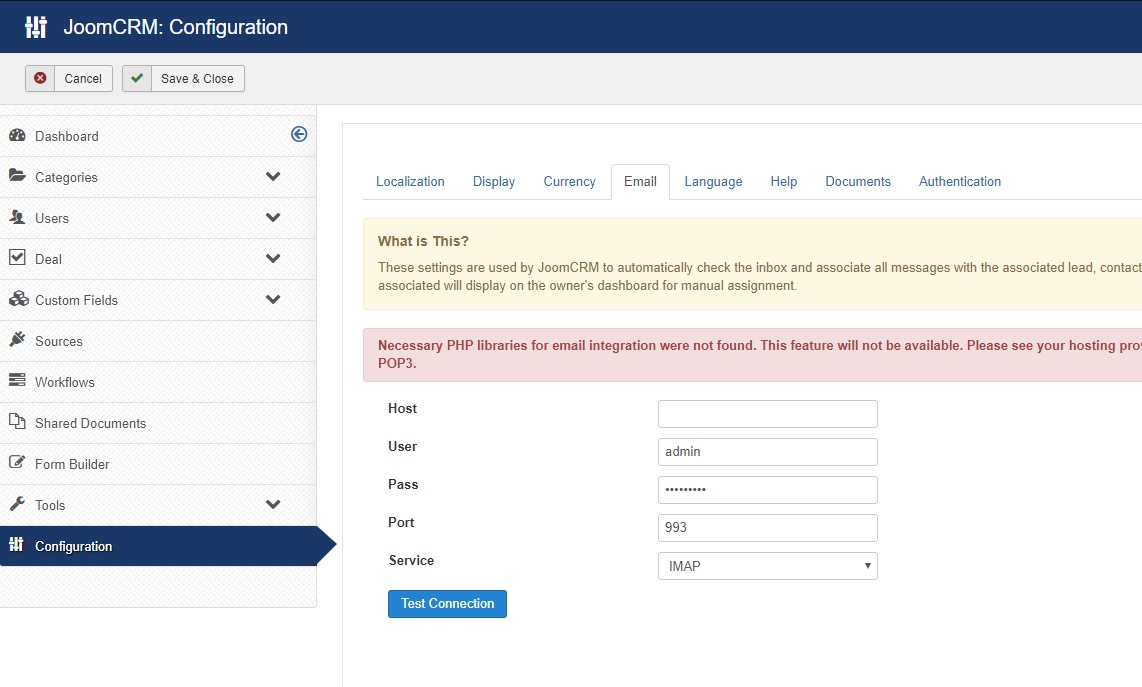
Enabling the Help Wizard
In this section, you can either disable or enable the JoomCRM configuration help wizard (which allows you to display the help text on the JoomCRM admin panel).

Allowing Document Types
For security reasons you may not wish your JoomCRM users to upload .exe or other unnecessary or potentially dangerous or malicious file types. In addition, for storage capacity purposes and limitations, certain file types tend to be larger than others such as music, video, and program files that you may not wish a user to upload. That said, in this section, you may specifically state which file types are allowed to be uploaded by entering a comma separated list of allowed documents file extensions such as pdf, jpg, xls, .docx, etc.
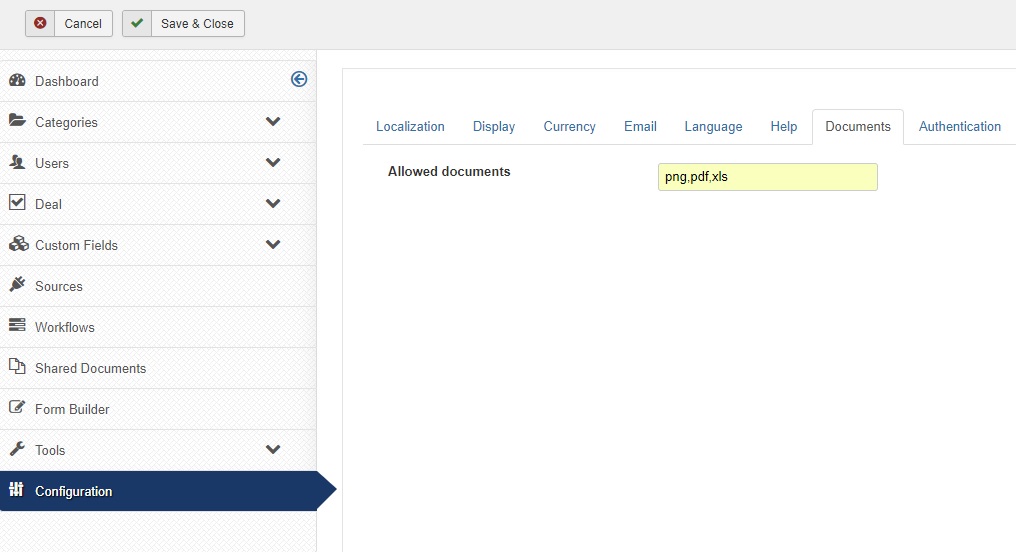
Login Redirect URL
For the "Login Redirect URL", enter the URL address of the web page that you would like users to be redirected to after logging into JoomCRM.
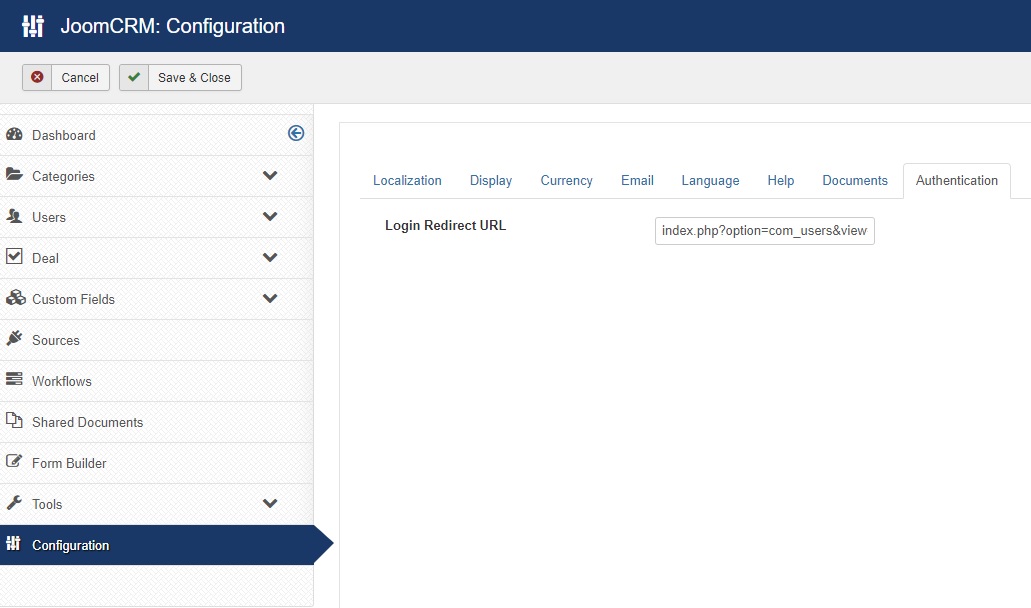
Saving Settings
After adjusting the JoomCRM settings, be sure to save them. Once saved, click “I've Done This” ,and proceed to the “Create Workflows" section.
