Follow this steps to create and display your first calendar using Easy Calendar extension.
1) Create a new calendar
Go to Joomla backend -> Components -> Easy Calendar -> Calendars -> then click on a new calendar.
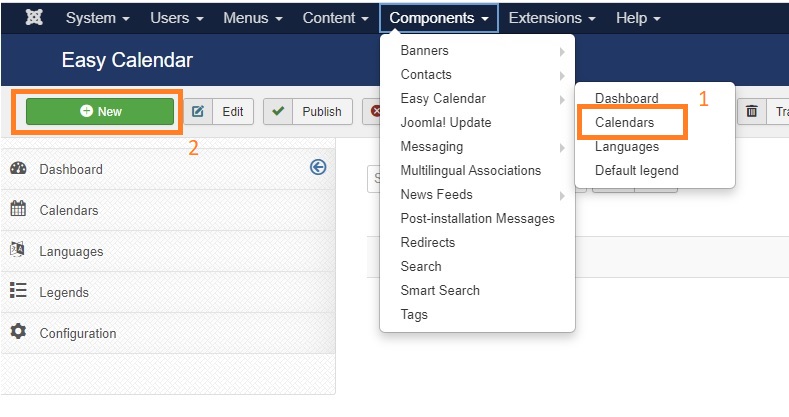
Now enter your calendar title and save & close.
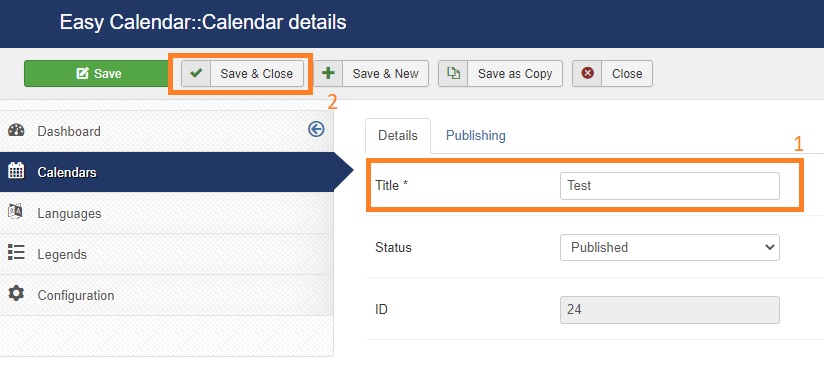
Now you are back to calendars list, you can manage calendar availability and legends easily
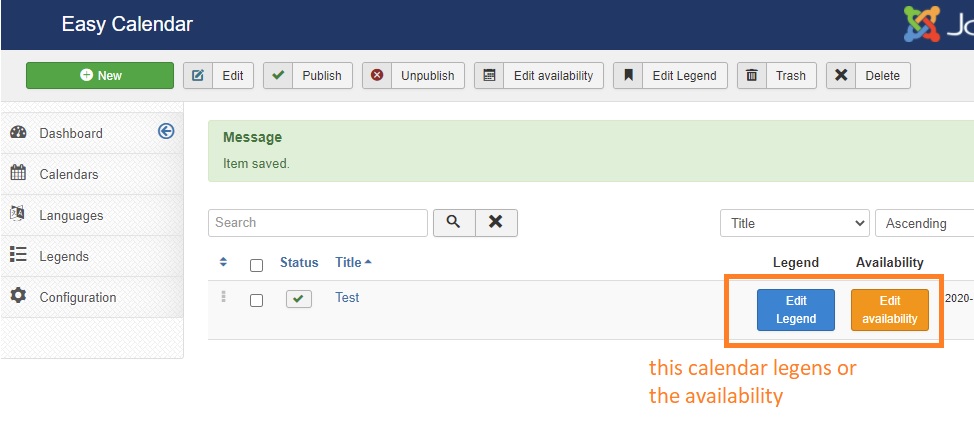
2) Display Calendar in frontend
Now this is the last step to display calendar in frontend, to be able to display the calendar you need to create a new menu item and attach to it our created calendar.
Go to menus in top bar then choose your menu (example: main menu) and click on add new menu item
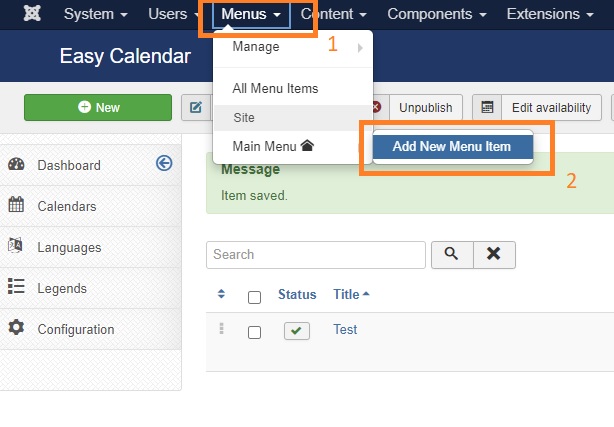
Enter menu title and click on select button to select menu item type "Easy Calendar", modal will close and new select parameter will be displayed to select the calendr that you want to display
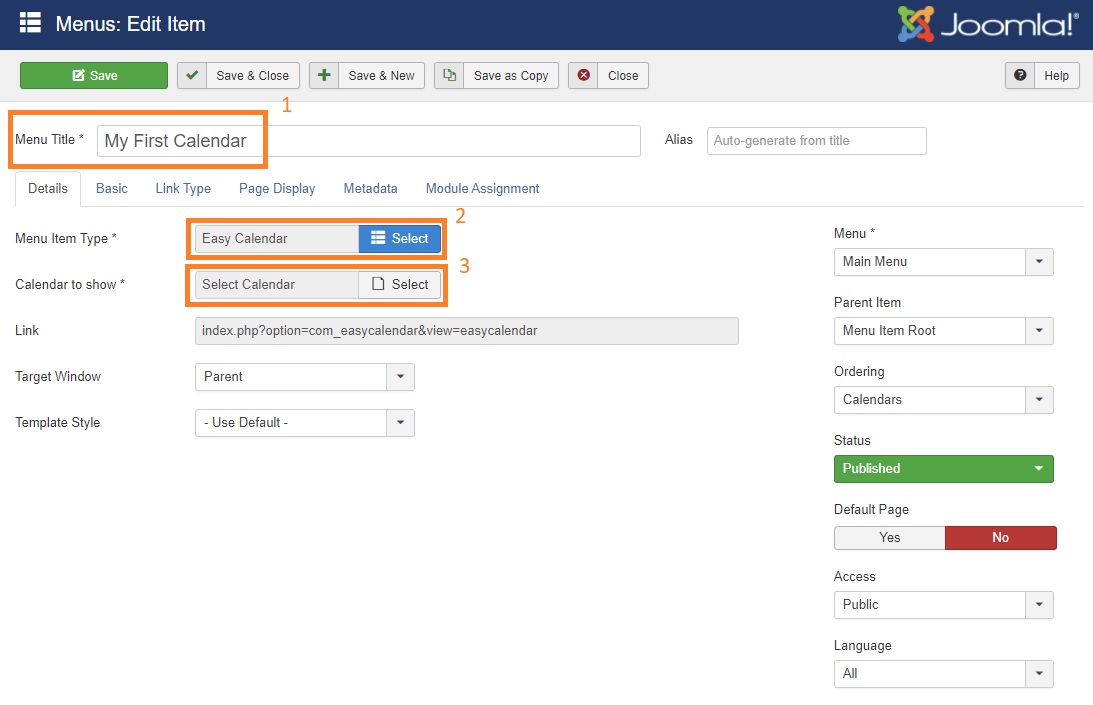
Click on select button of option "Calendar to show" and select your calendar.
Then save & close , Now your calendar is ready !!
