JoomProject groups, permissions and ACL are 100% Joomla native features.
ProTip: it would serve your really well to google "Joomla access levels" to learn Joomla's ACL in general, not just specific to JoomProject.
User Groups
In your Joomla administrator site, go to Users > Groups. Here you'll create all the different groups that can access JoomProject (and the rest of your Joomla site). Remember that you can "reuse" groups in multiple projects. For instance, you may create groups called "Contractors", "Project Managers", or "Company A", "Company B".
ProTip: if you don't want you users to access any of the rest of your Joomla site outside JoomProject you can certainly do that later in permissions.
Users
Now that we've created User Groups, it's time to add users to them. In your Joomla administrator site go to Users > User Manager. Create (or edit) users in Joomla's User Manager, go to Assigned User Groups and check off the desired group for that user. Save, rinse, repeat.
Permissions
Now that we have User Groups with Users, let's define what those users can DO. In your Joomla administrator site, go to Components > JoomProject > Projects. In the toolbar click on Options.
In the Permissions tab you can define what each group can do with any project they have access to. For instance, a "Project Manager" group will probably need to Create, Edit, Edit State, Edit Own and Delete. Save and your screen should look like:
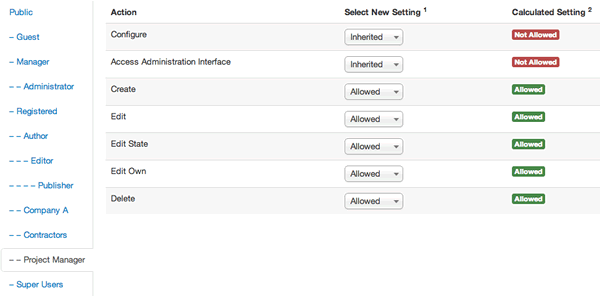
JoomProject uses separate components for each major area of the component, so you'll need to set permissions for groups in each JoomProject component such as Milestones, Tasks, Time Tracking, Repository, Forums, Comments ...
So for example while you may not want "Company A" to be able to create Projects, you'll probably want them to be able to create and edit their own Tasks, but not the task of others. Go to Components > JoomProject > Tasks > Options, click on the tab for Company A and set:
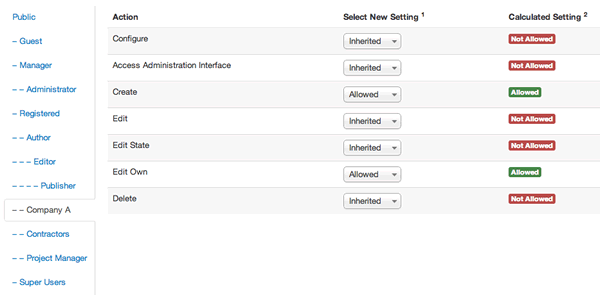
Heads up: from this point on we'll be working in the frontend of the site.
Access
Here's where we save you a little work (about time, right?). Instead of forcing you to create access levels for every project in your administrator site we handle that automatically for you.
While Permissions control what users can DO, Access controls what users can SEE.
Create or edit a Project, and click on the Permissions tab. Why didn't we name this tab "Access"? Because we also give you the ability to override the global permissions here as well.
First you'll probably want to uncheck Public (unless you want everyone to be able to SEE the project even if they can't DO anything). Next you'll probably want to check off access for "Company A", "Contractors", "Project Managers" and "Super Users" so all those folks can see the project.
Click on the wrench icon to check existing permissions and override them if you like. If you click on Project Managers they should have the permissions we set earlier: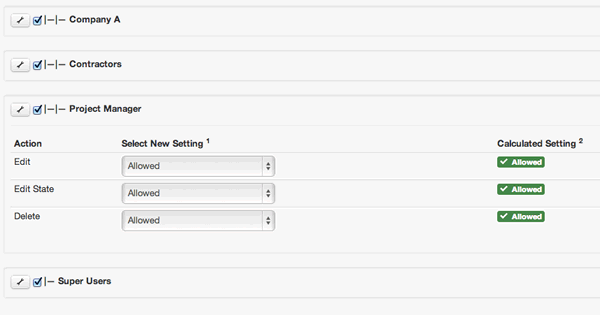
ProTip: you can change the access and permissions for every area of JoomProject (Milestones, Tasks, etc).
