Log in to administration of your site and navigate to Components -> Easy Jobs Manager using the main menu, then click on configuration item menu in left sidebar menu
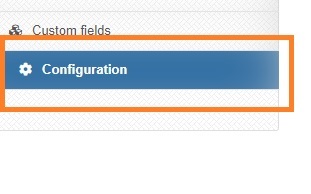
After that you will able to change component options easily, options are classified by tabs.
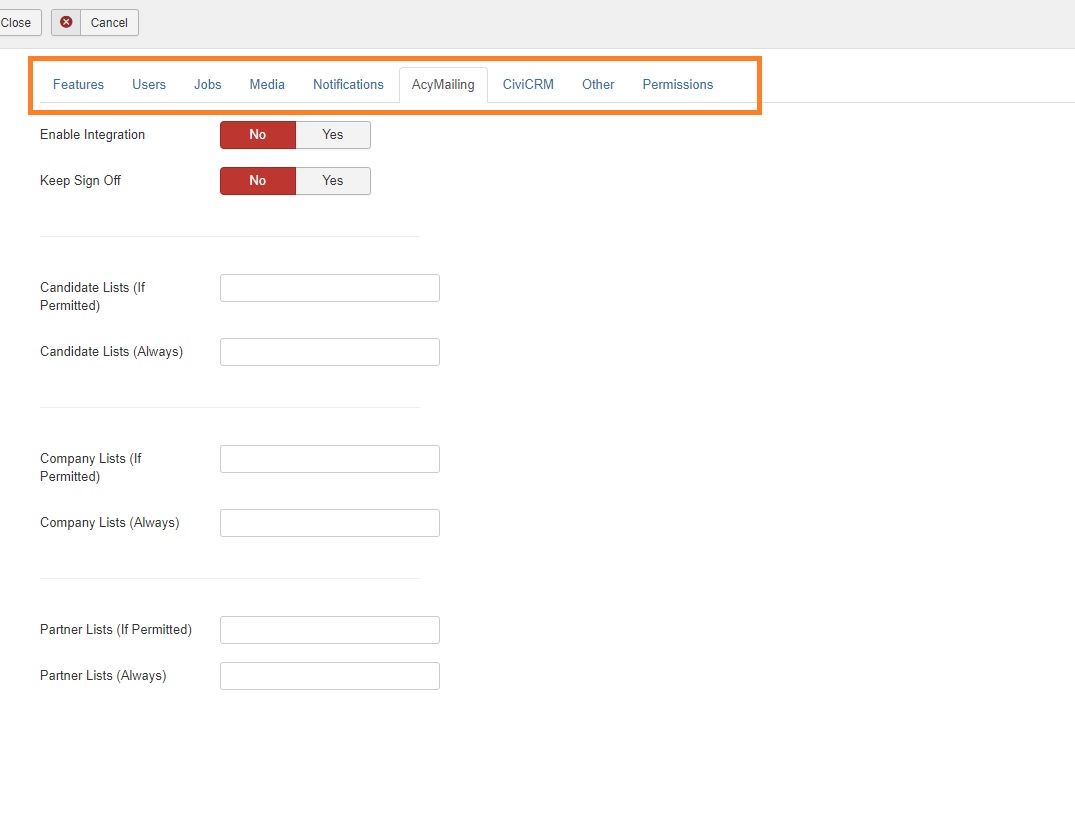
Users Tab
- Terms article - select article used as terms and conditions that will show up on the registrations page
- Company Group - usergroup for new company registrations (overrides New User Registration Group from core user manager options)
- Candidate Group - usergroup for new candidate registrations (overrides New User Registration Group from core user manager options)
Jobs Tab
- Job activation
- User - immediate activation after job creation (publish up = date created, publish down = created + 31 days)
- Admin - an administrator has to publish the job in the backend, using button Activate (from-to) or manually setting up publish up&down dates of the job listed in Components > Easy Jobs Manager > Advertisements
- Ad Price - it is inserted into the confirmation email after submiting a job (see Notifications for more info) ...prepared for future implemetation of payments/credit system
- Price currency - this is appended to the price, inserted into notifications (see Notifications for more info) ...prepared for future implemetation of payments/credit system
Media Tab
- 3x image sizes (width & height) for each type of image - enter in pixels
- Allowed Image Types - enter allowed MIME types, one per row. After installation, there are defaults values.
- Allowed File Types - enter allowed MIME types, one per row. After installation, there are defaults values.
Notifications Tab
- Notification texts are defined here. Also, you can enter extra recipients of job creation notifications. Variables are described in tooltips of each field label. It is recommended to customize the texts of the registrations and new ad notification.
- If using HTML mode, you have to insert html elements to format text, otherwise it will be a single line without any line breaks.
AcyMailing Tab
- Integration with com_acymailing is enabled and configured here. If "Keep Sign Off" is set to "No", the user will be re-subscribed to his lists on every profile save. Configure IDs of AcyMailing lists you want the user type to be subscribed to. Values muste be separated by commas.
- Lists with "If Permitted" are used only if a user checks "recieve newsletter" checkbox in his profile
- Lists with "Always" are used always, even if a user doesn't check the checkbox in his profile
- Partner Lists are extra lists for companies with "Is partner" set to yes
CiviCRM Tab
- Integration with com_civicrm is configured here
- If you want to use this, Note: it requires looking into the database for appropriate CiviCRM table and column names for custom fields (and creating those custom fields in CiviCRM administration)
Other Option
- Use CSS: you can disable component's css stylesheet, but it is not recommended.
- Use Bootstrap: you can enable bootstrap css stylesheet, if you do so, it will probably affect your template (perhaps make it nicer), do not use bootstrap if you already have template with bootstrap (such as J3 Protostar), it would be pointless and only conflicting between 2 different versions. Using Bootstrap is highly recommended.
- You can hide component's footer here
- Language and Country custom field options are defined here - one option per line
Permissions Tab
- Please, see Joomla Access Control List Tutorial for more info about permissions.
