Auto Responders are emails that are automatically triggered in groups of mails called Sequences.
A good example would be if you want to send a set of 3 emails after someone opts in for your Squeeze page offer. You would create 3 Auto Responders, and a Sequence to group these 3 Emails. You can choose to fire off each email after a certain number of days after the first one is sent. You can also tell JoomMarketing to stop sending or start sending campaigns depending on actions taken in landing pages, but more on this in the landing page editor section of the documentation.
Lets look at the Sequence and Auto Responder Sections of JoomMarketing for a further breakdown:
1. Auto Responder Sequences
As mentioned above, Sequences are like a folder, that hold a series of emails you wish to send to a lead. You should rarely need to access the Sequences Menu item, as you can create new seqences as you create new emails and landing pages. A sequence has just a few settings:
- Name: This is to identify what the sequence is, this is not viewable outside the JoomMarketing Admin area. For example you might name a sequence, "Webinar Opt In Sequence" This might be fired off after your leads opt in on your first squeeze page lead magnet.
- Campaign: This is which campaign you want to assign the sequence of emails to.
- Auto Responder Logic: Our auto responders also now have a logic option in addition to the two above settings. This allows you to check if a lead has or does not have tags, and then assign them to the responder sequence as a result of the check. You can also assign a new tag to them if they are going to be sent the responder. For more specific outlines use the tooltips on each option by hovering over each label. By leaving the MULTI-TAGS select box blank it will ignore that particualr rule. For more information on Tag Logic, refer to the section 'Tags, Tags Everywhere' on our Landing Creator Documentation here
2. Auto Responders
Per above, these are the actual Automatically Sent Emails that will fire off per the delays you set when creating them. Below is a screen shot of the email creation screen and a breakdown of its options:
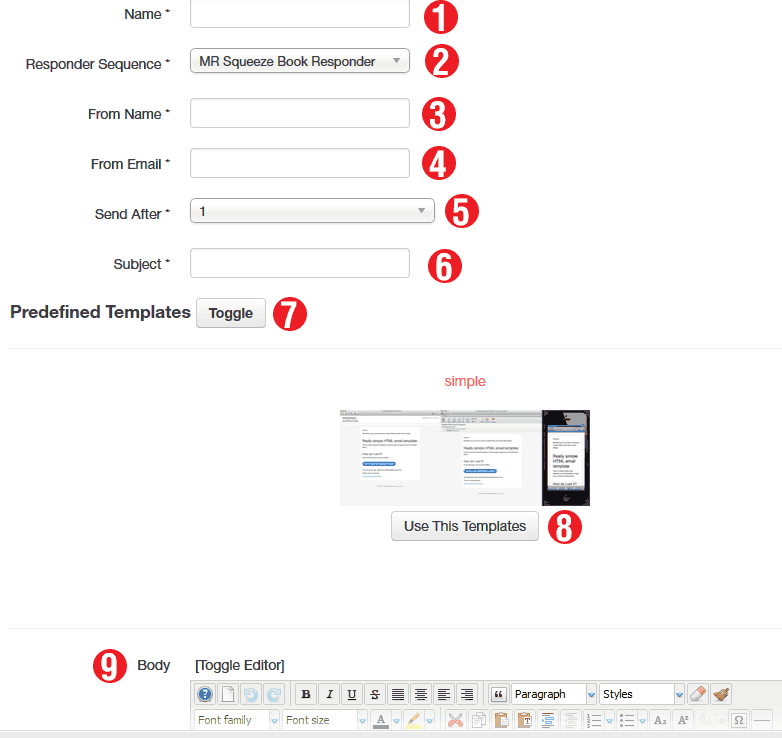
- Name: This is the name of the email, something that describes its use, for example, Day 1 Email - Welcome to JoomMarketing
- Responder Sequence: This is what Sequence you want to assign the email auto responder to.
- From Name: This is the FROM NAME that will appear on the email when it arrives in the reciepients inbox
- From Email, this is what email address you want the mail to appear to come from
- Send After: This is how many days after being assigned to the list, that you want the email to send (0 will send an email as soon as the lead is assigned to the sequence)
- Subject: This is the email subject
- Predefined Templates Toggle: This button will simply hide or show the saved email templates.
- Use this Template: This will assign this template to the emails body. Caution, using this will clear any existing text from the emails body, make sure you copy your email text if you already have something set in the body!
- Body: This is where you write the body of the email. You will notice 'tags' to the right of the editor. By inserting these codes (for example by writing Hi {%email.lead.first_name%}) it will display the lead or campaigns specific information, the prior example would output Hi Peter, if the leads first name was peter and we had a first name on file, if we dont have that data on file for the lead, it will be blank.
At the top of the responder interface you have the standard save, cancel buttons, as well as a special feature "Save as Template". This is VERY useful if you want to setup your own templates/styles of emails. You can write a basic email and add a signature or style, and by pressing SAVE AS TEMPLATE, you can save it for easy use later when creating your emails.
